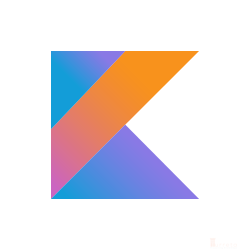Not all archetypes are available in IntelliJ. When we need to create a maven project off of a specific template, you manually import the Maven archetype. This post demonstrates how to import Maven Remote Archetype Catalogs in IntelliJ to use archetypes that are not readily available out-of-the-box.
Stuffs We Used
- Windows 10 Enterprise
- IntelliJ IDEA
- Java 8
- An IntelliJ IDEA Plugin – Maven Archetype Catalogs
IntelliJ IDEA
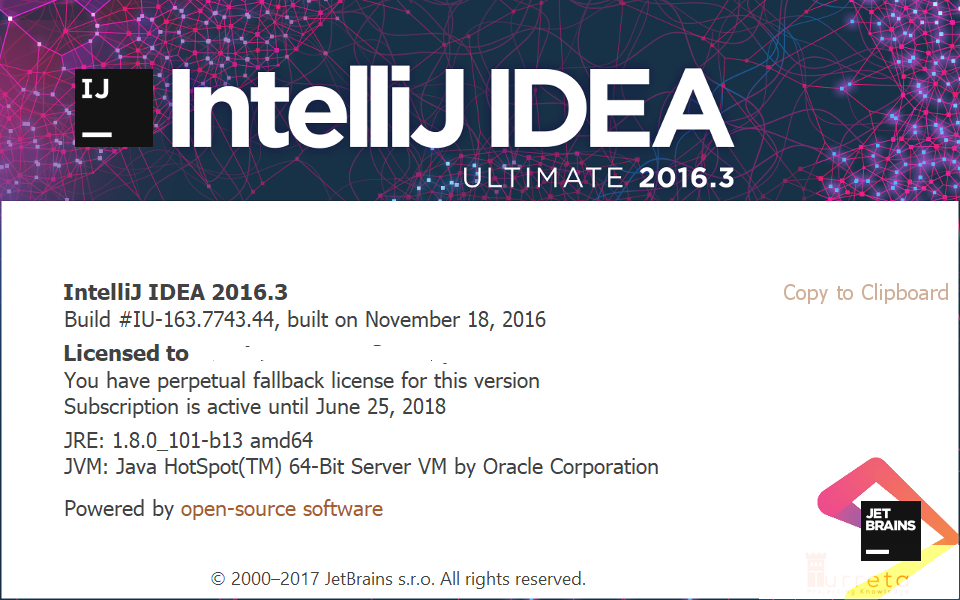
Maven Archetype Catalogs Plugin
The plugin’s current version as 1.25 and is compatible with IntelliJ IDEA build 143 or greater.
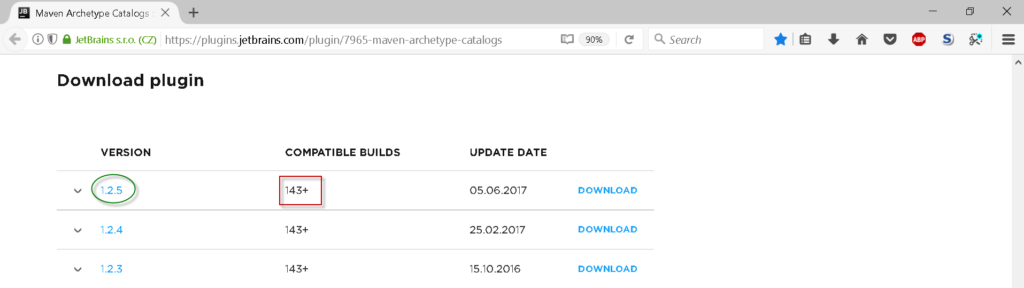
Our IDE build is 163.
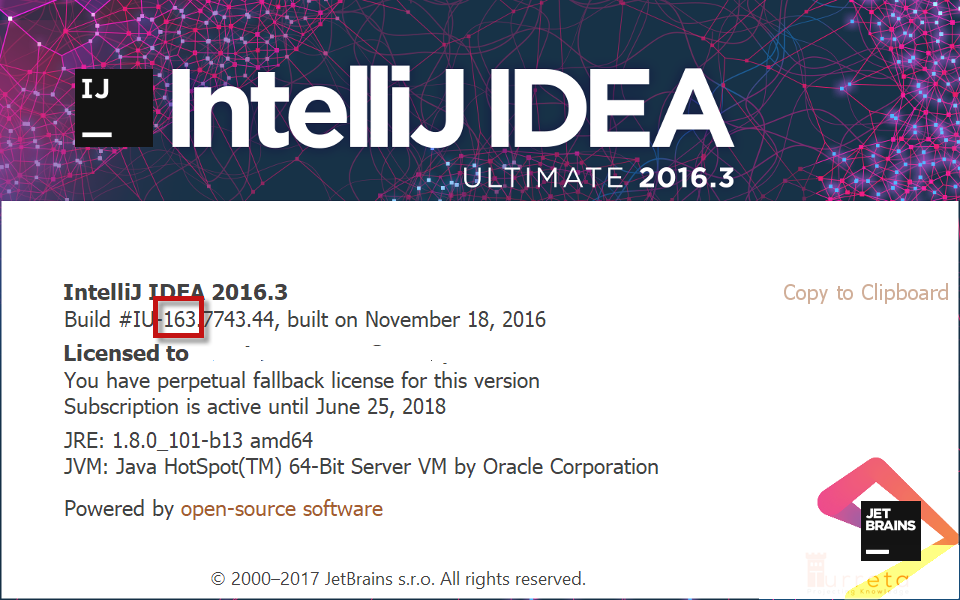
Download the latest version.
Installation
Step 1: Install the Plugin
Go to File -> Settings -> Plugins. Click Install plugin from disk.
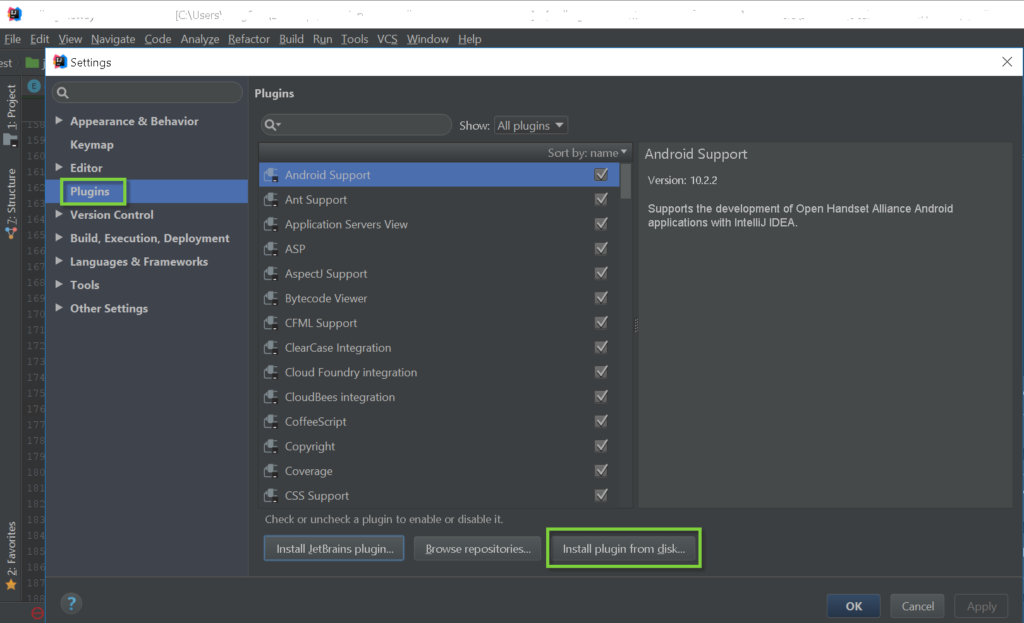
Choose the download plugin that is in zip format. Then, click Ok.
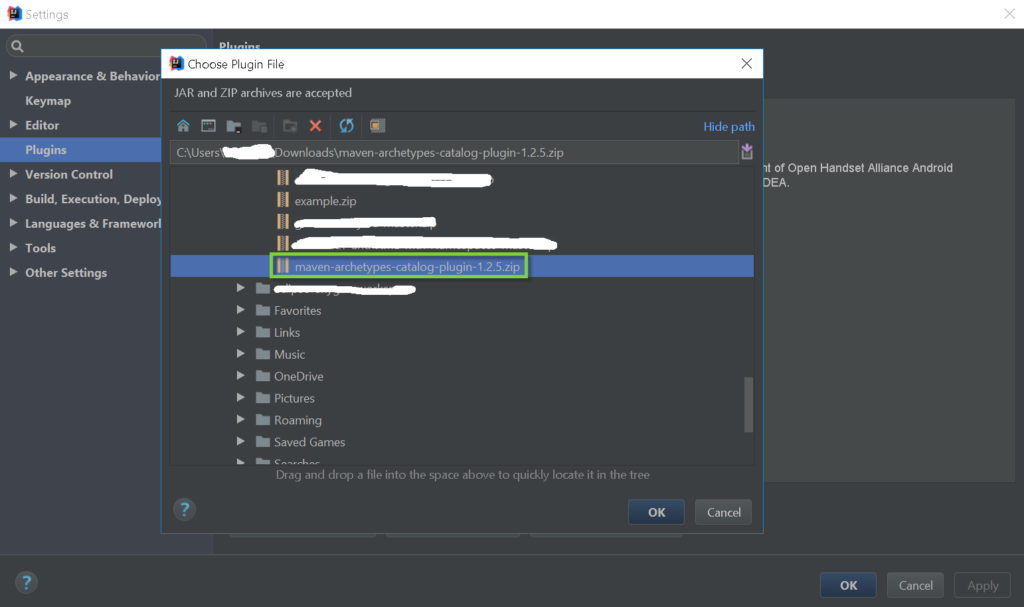
Successfully installed plugin but the IDE requires a restart. Click Restart IntelliJ IDEA.
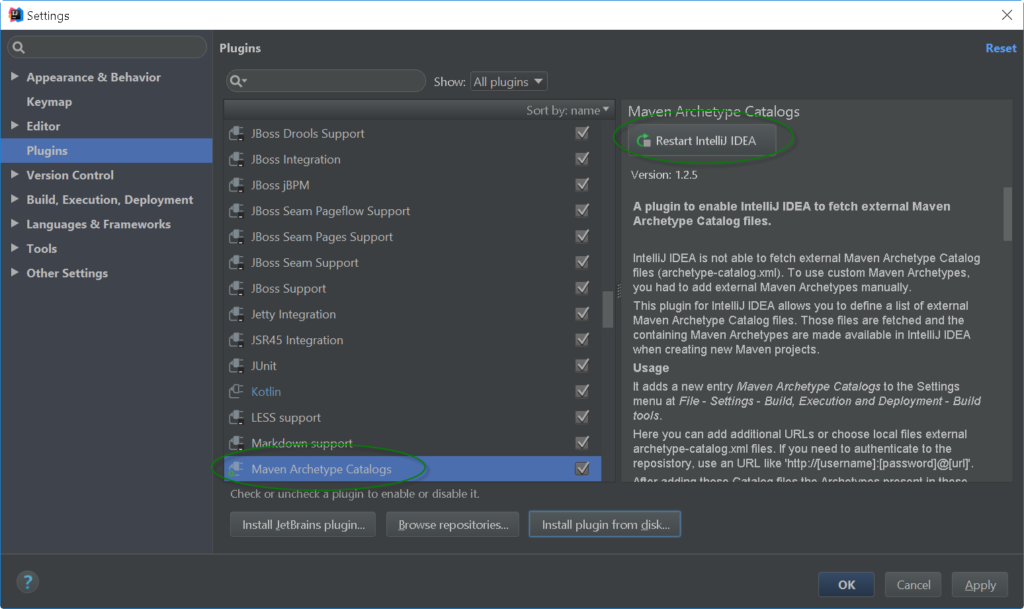
Step 2: Add remote catalog file
Go to File -> Settings -> Build, Execution, Deployment -> Build Tools. Then, click Maven Archetype Catalogs.
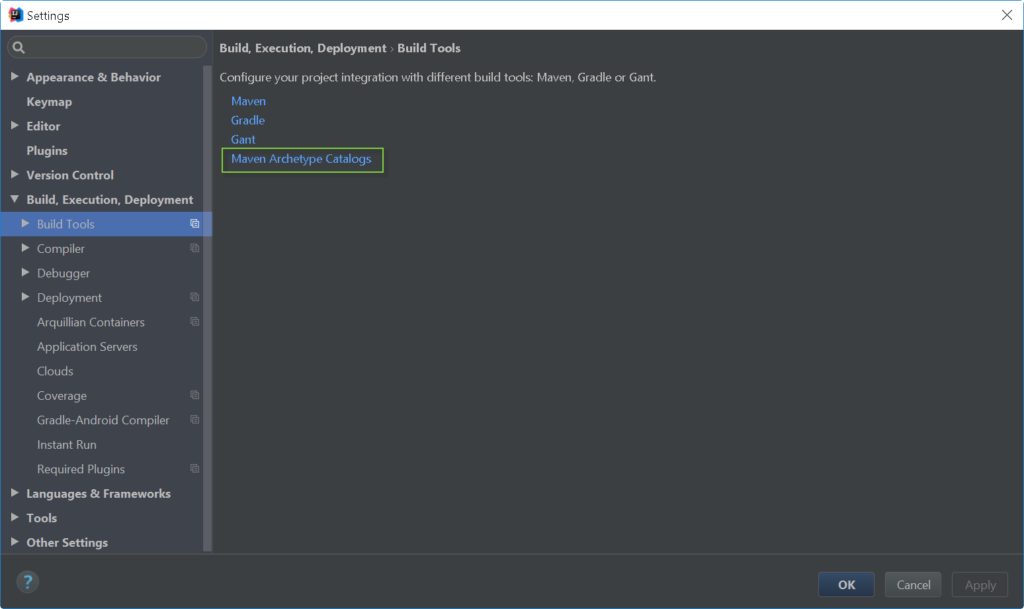
Add this URL:
1 | http://repo1.maven.org/maven2/archetype-catalog.xml |
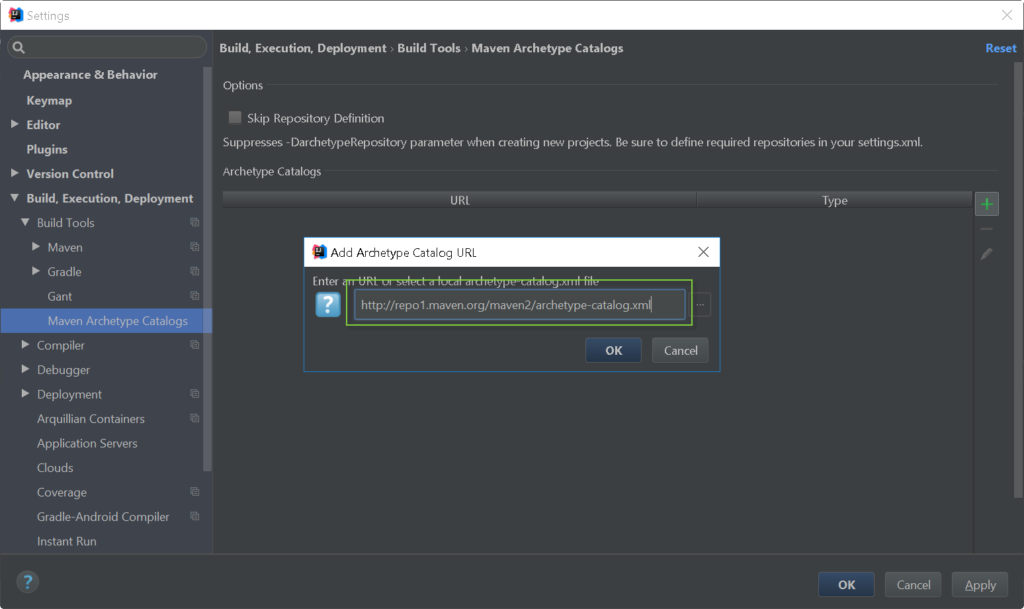
Then, click Ok. Then, the IntelliJ IDEA will process the URL.
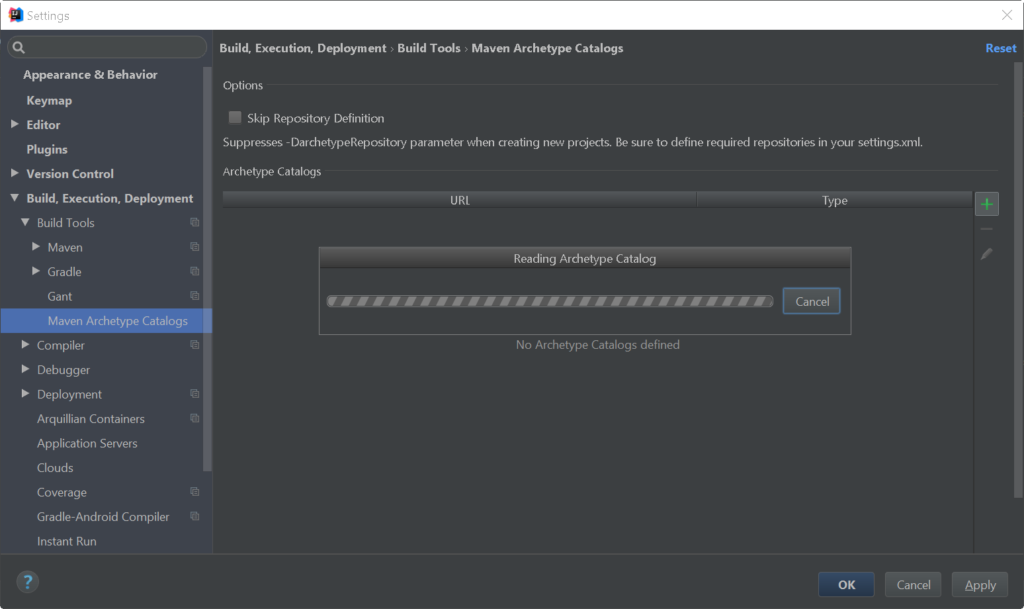
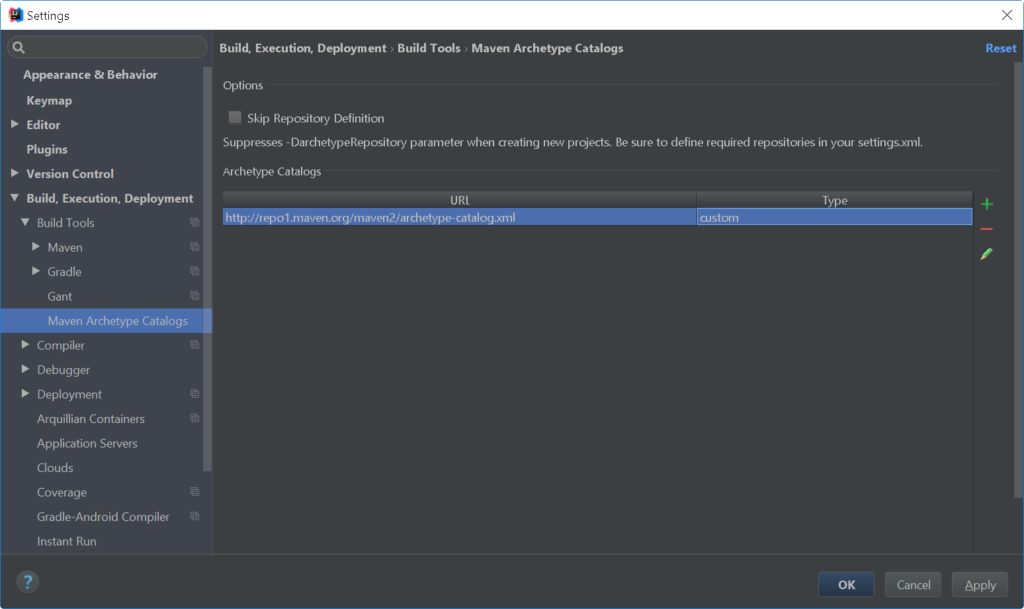
Then, click Ok. We’re done!
Test
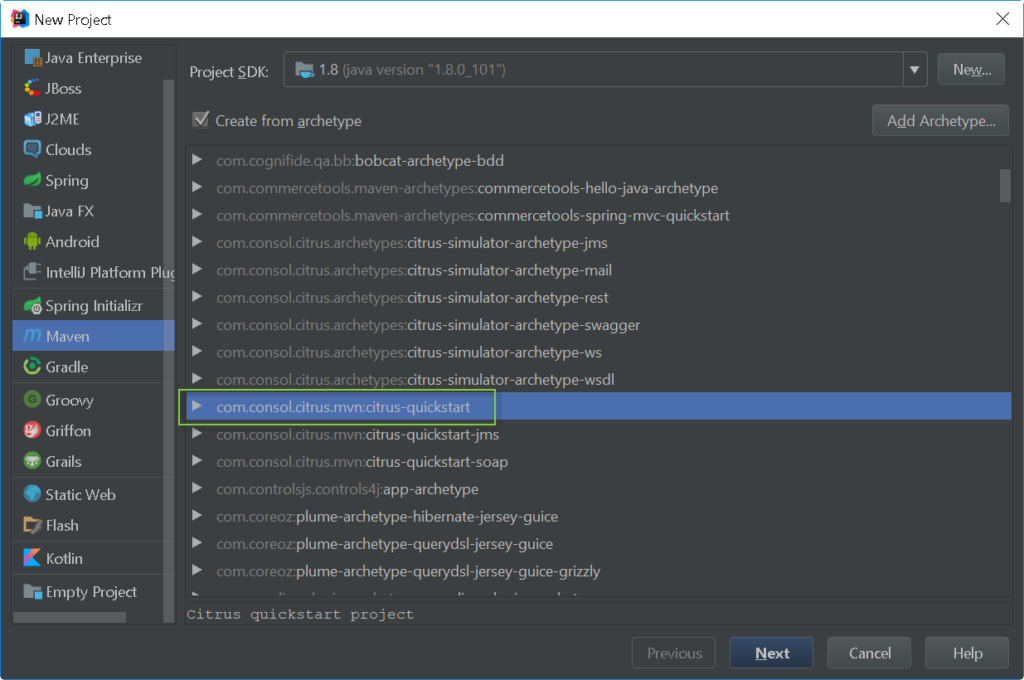
We successfully imported a Maven Remote Archetype Catalogs in IntelliJ
References
https://plugins.jetbrains.com/plugin/7965-maven-archetype-catalogs
![]()