Several weeks ago, I looked at some decompiled Java codes from a fairly small web application that basically records cheque numbers and generates reports. To my surprise, it was written in dreadful codes full of clutter and signs of haste! I almost cried. Just imagine the following code littered all around the application and entangled by a lot of package-level instance variables. Not to mention the SQL-statements-in-Servlets type of design pattern.
1 | Class.forName("com.mysql.jdbc.Driver"); |
Thus, this blog.
This is how I do things.
Software Applications used
- Tomcat 7.0.23
- JDK1.6
- Eclipse
- HSQL 2.2.6
Step 1 – Download and set up HSQL Database
Please see Tomcat 7 and Up: JDBC Realm on how to create a database and start the HSQL server. For this blog, we will use
1 | runServer.bat -database.0 file:tc7db -dbname.0 tc7db |
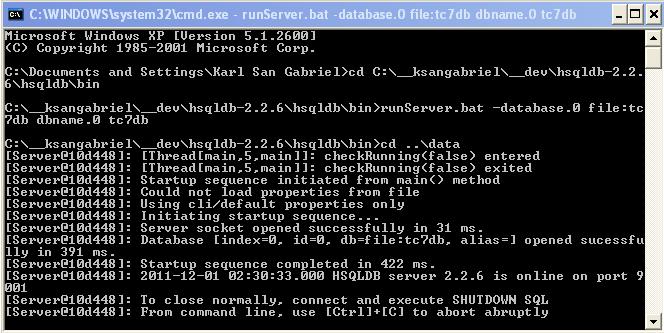
Create table and insert sample data
1 2 3 4 | create table tc7table(name varchar(200)); insert into tc7table values('a'); insert into tc7table values('b'); insert into tc7table values('karl'); |
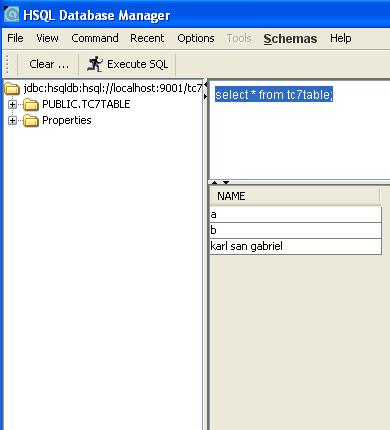
Test Data
Step 2– Create an Eclipse project and Servlet that uses our database.
The workspace.
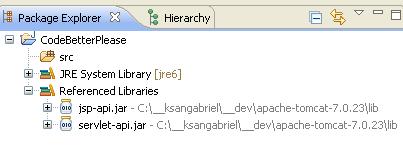
Java project in Eclipse
The Servlet code
WARNING: This is just for demonstration purposes. Do not put SQLs in your Servlets.
1 2 3 4 5 6 7 8 9 10 11 12 13 14 15 16 17 18 19 20 21 22 23 24 25 26 27 28 29 30 31 32 33 34 35 36 37 38 39 40 41 42 43 44 45 | package com.karlsangabriel.tc7db; import java.io.IOException; import java.io.PrintWriter; import java.sql.Connection; import java.sql.ResultSet; import java.sql.Statement; import javax.naming.Context; import javax.naming.InitialContext; import javax.servlet.ServletException; import javax.servlet.http.HttpServlet; import javax.servlet.http.HttpServletRequest; import javax.servlet.http.HttpServletResponse; import javax.sql.DataSource; public class Servlet1 extends HttpServlet { @Override protected void doGet(HttpServletRequest req, HttpServletResponse resp) throws ServletException, IOException { PrintWriter out = resp.getWriter(); try { Connection co = this.getConnection(); Statement stmt = co.createStatement(); ResultSet rs = stmt.executeQuery("select name from tc7table"); while(rs.next()) { out.println(""); out.println(rs.getString(1)); } } catch (Exception e) { e.printStackTrace(); } } private Connection getConnection() { Connection conn = null; try { Context initContext = new InitialContext(); Context envContext = (Context)initContext.lookup("java:/comp/env"); DataSource ds = (DataSource)envContext.lookup("jdbc/TC7DB"); conn = ds.getConnection(); } catch(Exception e) { e.printStackTrace();} return conn; } } |
The web.xml
1 2 3 4 5 6 7 8 9 10 11 12 13 14 15 16 17 18 19 20 21 22 23 | <?xml version="1.0" encoding="ISO-8859-1"?> <web-app xmlns="http://java.sun.com/xml/ns/javaee" xmlns:xsi="http://www.w3.org/2001/XMLSchema-instance" xsi:schemaLocation="http://java.sun.com/xml/ns/javaee http://java.sun.com/xml/ns/javaee/web-app_3_0.xsd" version="3.0" metadata-complete="true"> <servlet> <servlet-name>Servlet1</servlet-name> <servlet-class>com.karlsangabriel.tc7db.Servlet1</servlet-class> </servlet> <servlet-mapping> <servlet-name>Servlet1</servlet-name> <url-pattern>/*</url-pattern> </servlet-mapping> <resource-ref> <res-ref-name>jdbc/TC7DB</res-ref-name> <res-type>javax.sql.DataSource</res-type> <res-auth>Container</res-auth> </resource-ref> </web-app> |
The web applicaiton directory structure and the required HSQL jar file.
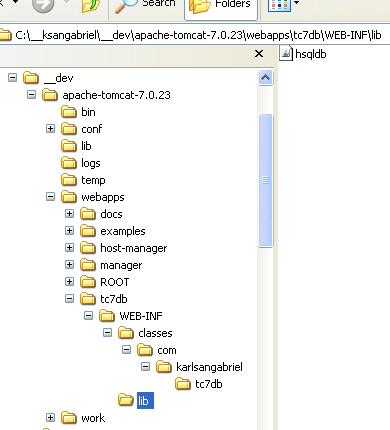
The Web App dir and required HSQL jar file
Step 3 – Configure Tomcat7
a) Add the following between the context tags in <TOMCAT_HOME>/conf/context.xml
1 2 3 4 5 6 7 8 9 10 | <?xml version='1.0' encoding='utf-8'?> <Context> ... <Resource name="jdbc/TC7DB" auth="Container" type="javax.sql.DataSource" maxActive="10" maxIdle="30" maxWait="10000" username="sa" password="" driverClassName="org.hsqldb.jdbcDriver" url="jdbc:hsqldb:hsql://localhost:9001/tc7db"/> </Context> |
Step 4 – Start Tomcat and Test the web application
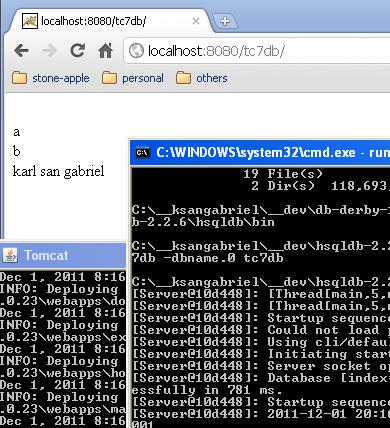
And you are done!
![]()




