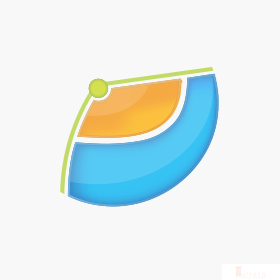This post briefly demonstrates how to configure the AWS Toolkit for Eclipse– 1) Create Access Keys in the AWS account, and 2) Use them for the AWS Toolkit plugin.
Requirements
Stuff used.
AWSAccount- Fast Internet Connection
- Eclipse Mars.2 Release (4.5.2)
- The
AWS Toolkit PluginforEclipse - Java 8 – JDK
The AWS Toolkit Plugin
[wp_ad_camp_1]
What is the AWS Toolkit for Eclipse?
The
AWS Toolkit for Eclipseis an open source plug-in for theEclipseintegrated development environment (IDE) that makes it easier for developers to develop, debug, and deployJavaapplications that useAmazon Web Services
Please visit this link for more information and important notes:
http://docs.aws.amazon.com/toolkit-for-eclipse/v1/user-guide/welcome.html
You may download the plugin from
Configure the Plugin
Install the plugin and restart in Eclipse. We then get this:
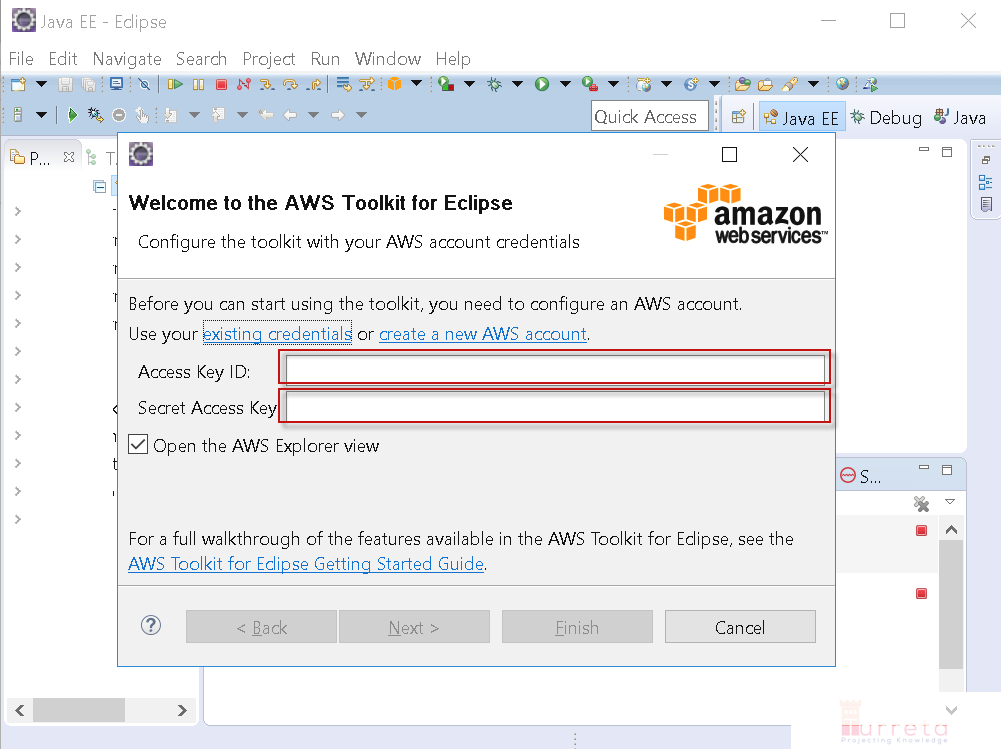
Access Key credentials needed
Step 1: Sign Up or log in to AWS account
Proceed to Your Security Credentials and click Access keys (access key ID and secret access key).
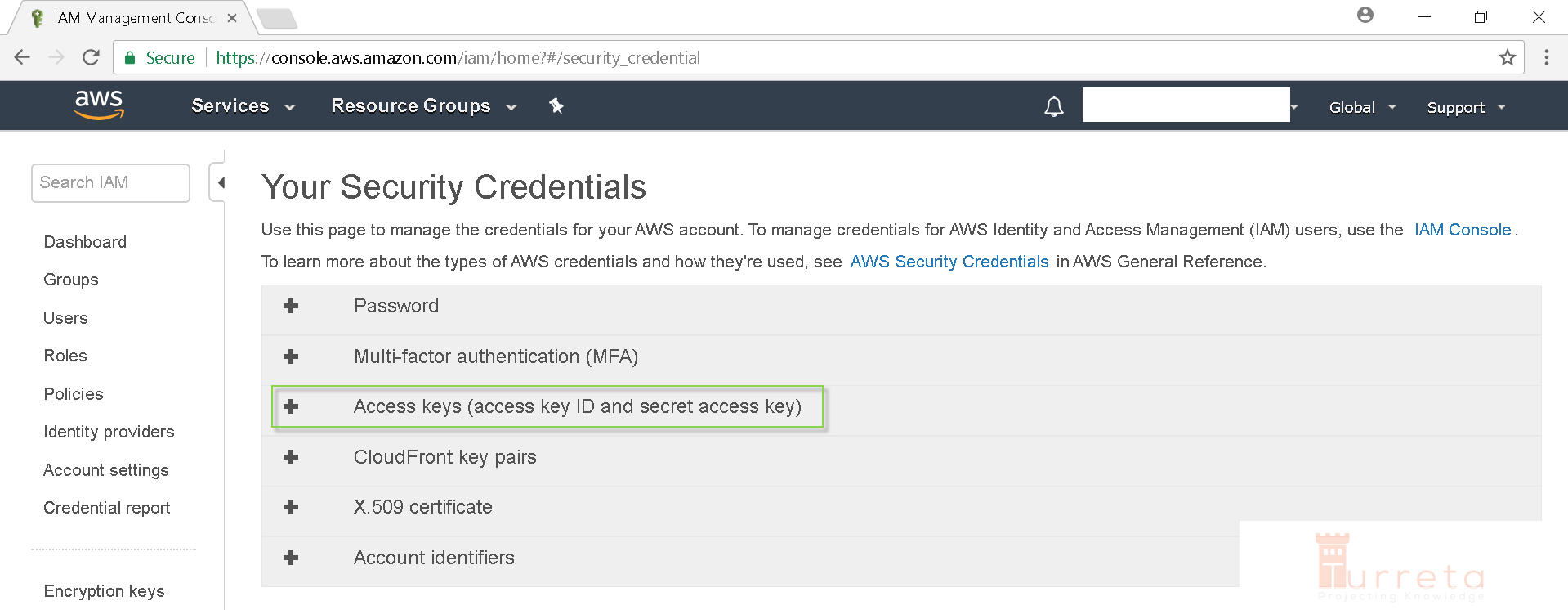
Your Security Credentials
[wp_ad_camp_2]
Click Create New Access Key.
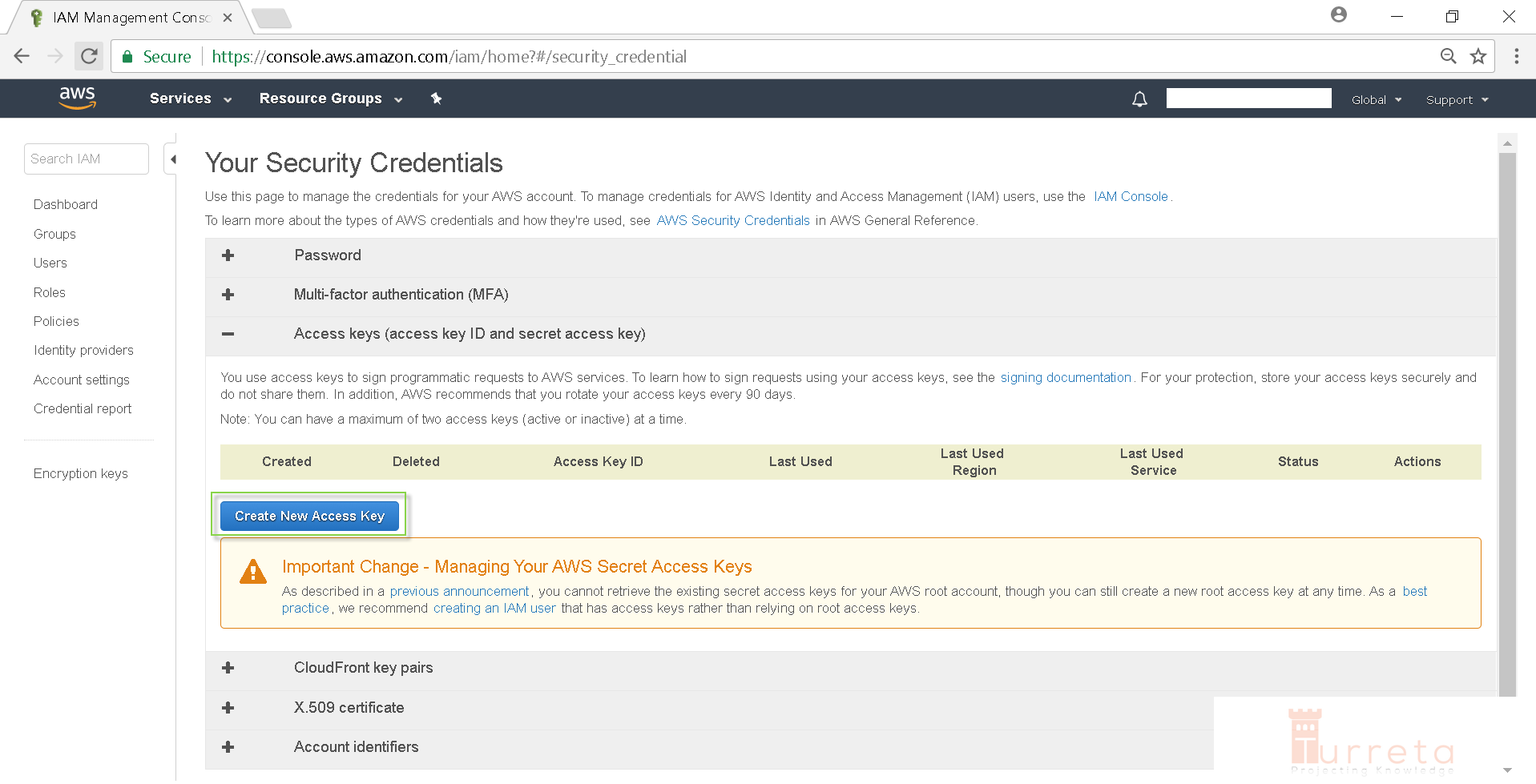
New Access Key has been created. It can downloaded or viewed (only once) immediately by click the Show Access Key link. 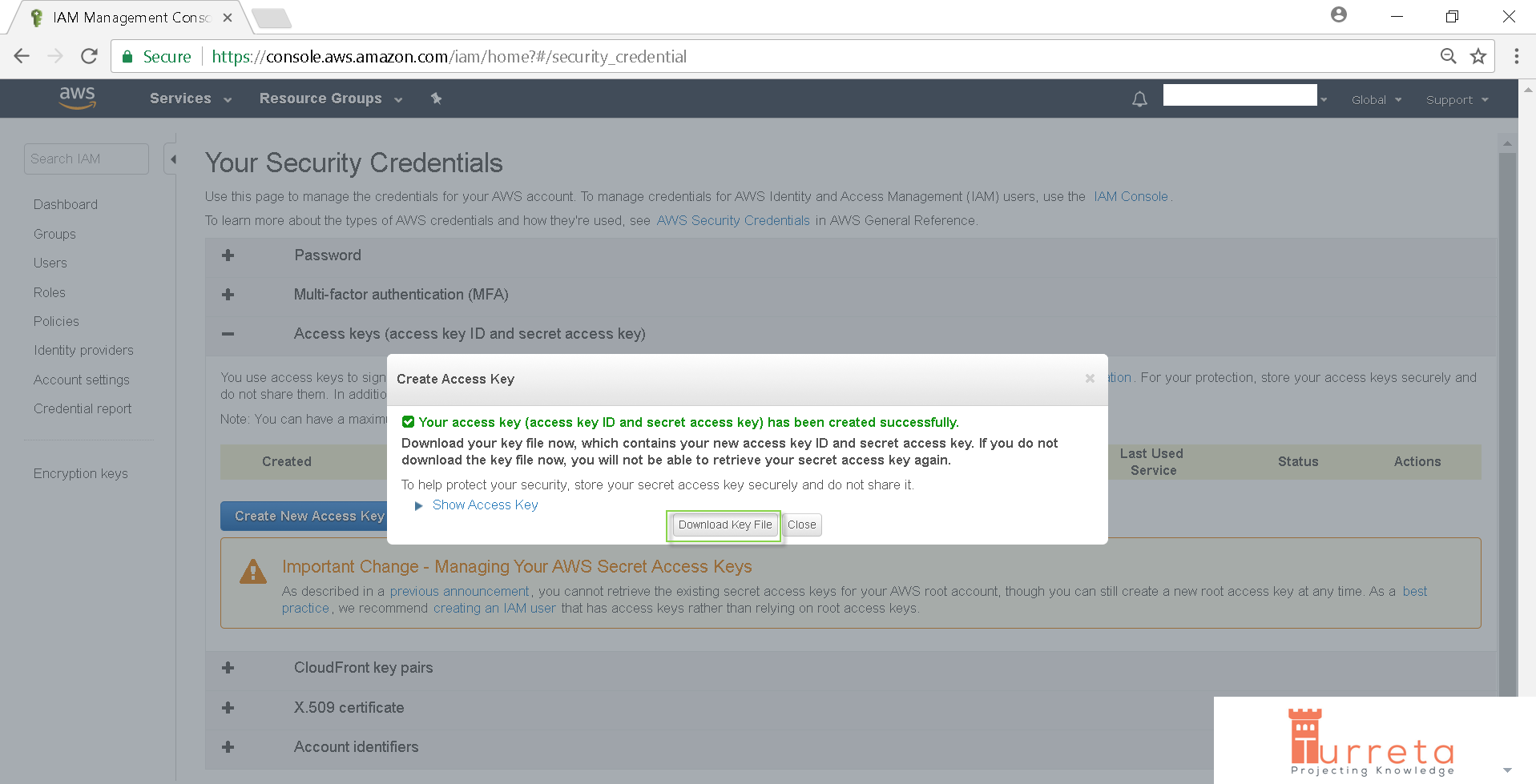
Access Key ID and Secret Access Key are displayed.
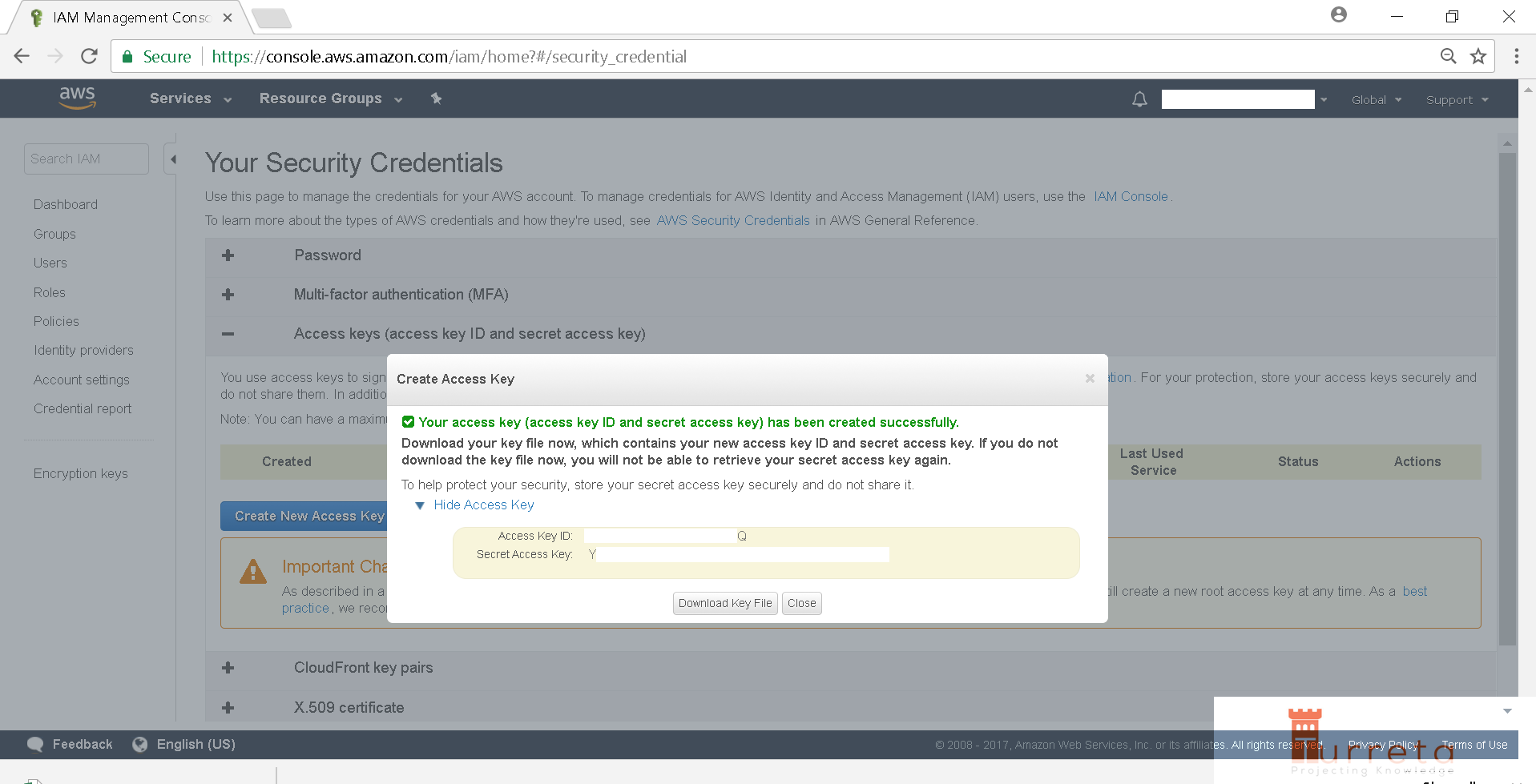
[wp_ad_camp_3]
If we close the dialog, we will have this:
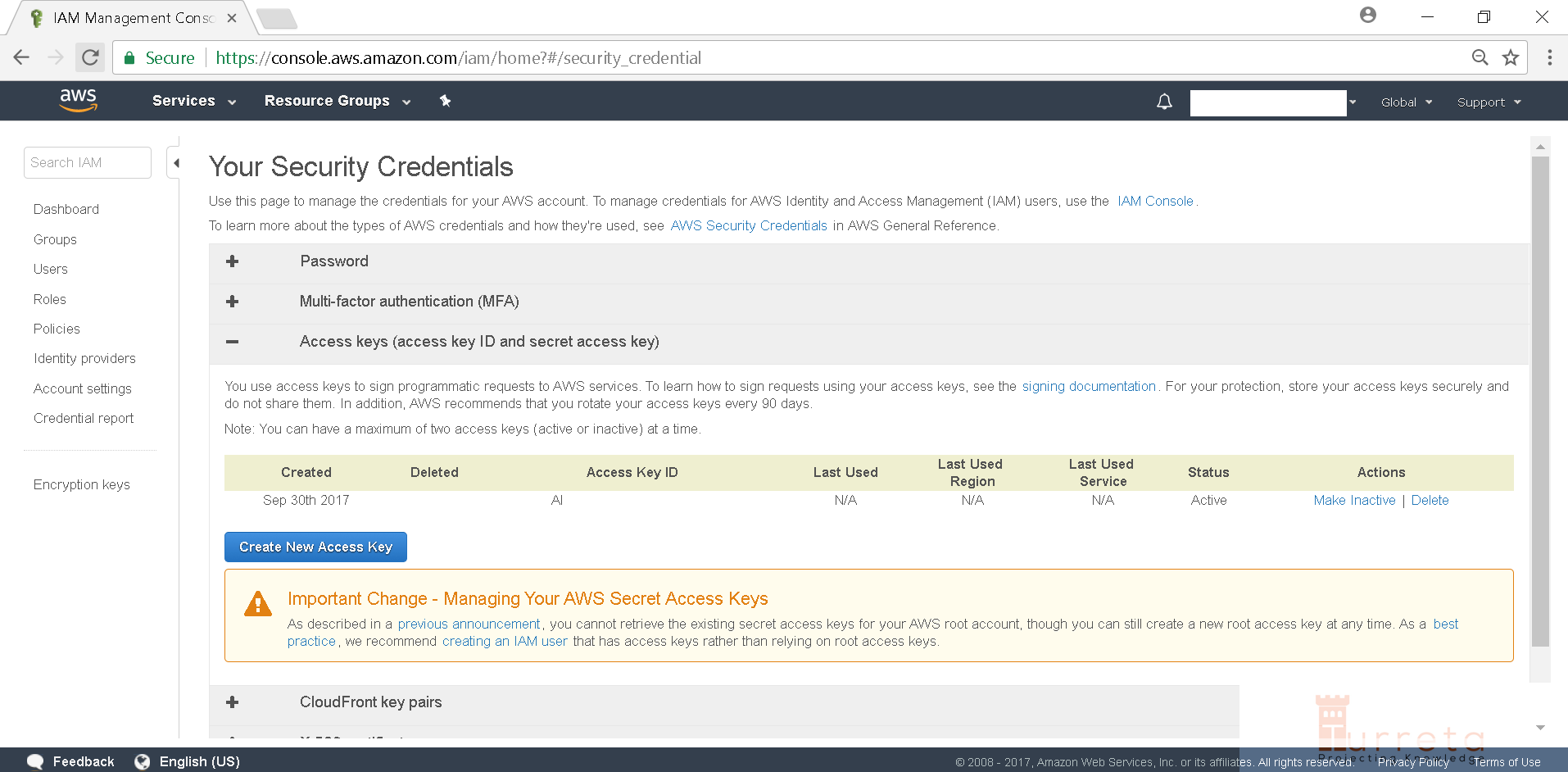
Step 2: Use Access Key in Eclipse
Provide the Access Key ID and Secret Access Key. Click Next.
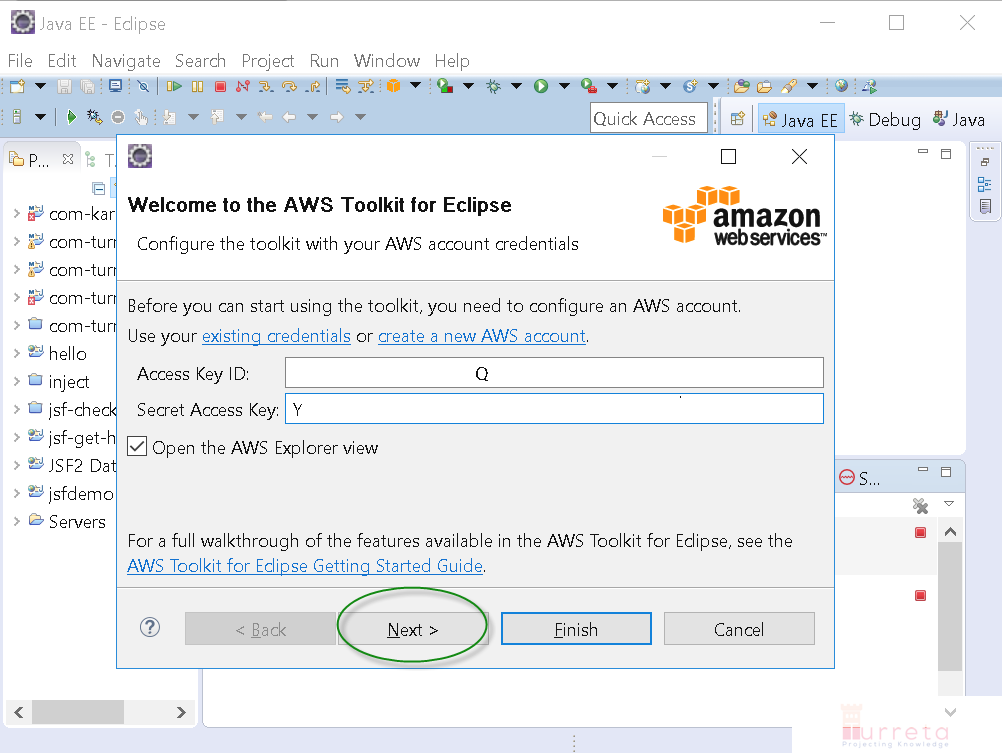
Click Finish.
[wp_ad_camp_4]
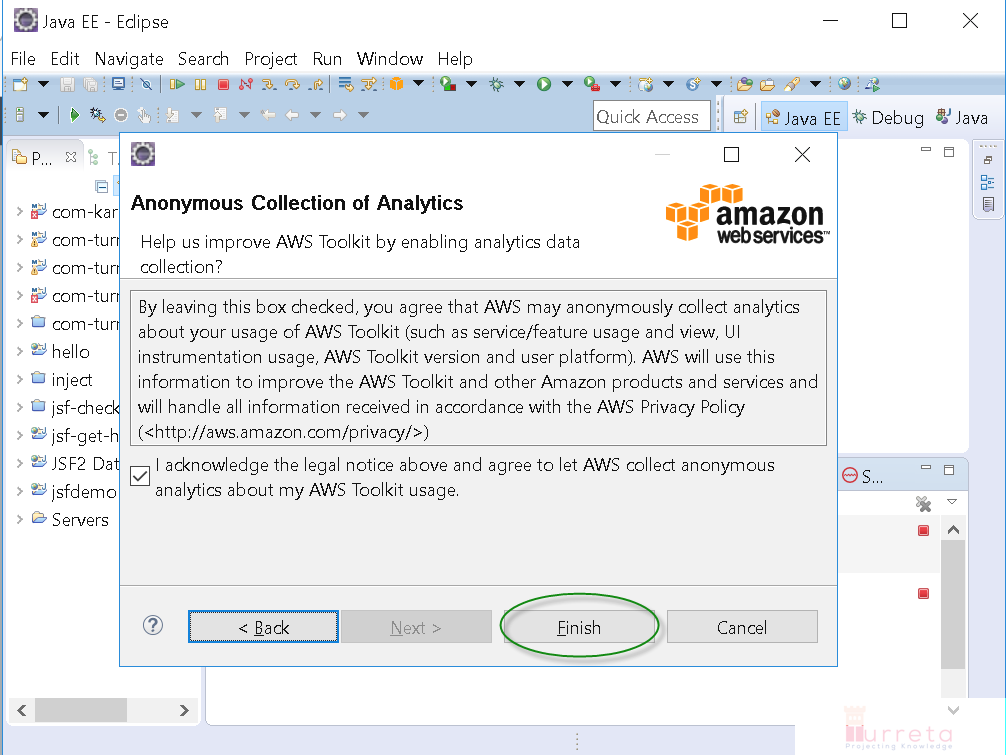
Done!
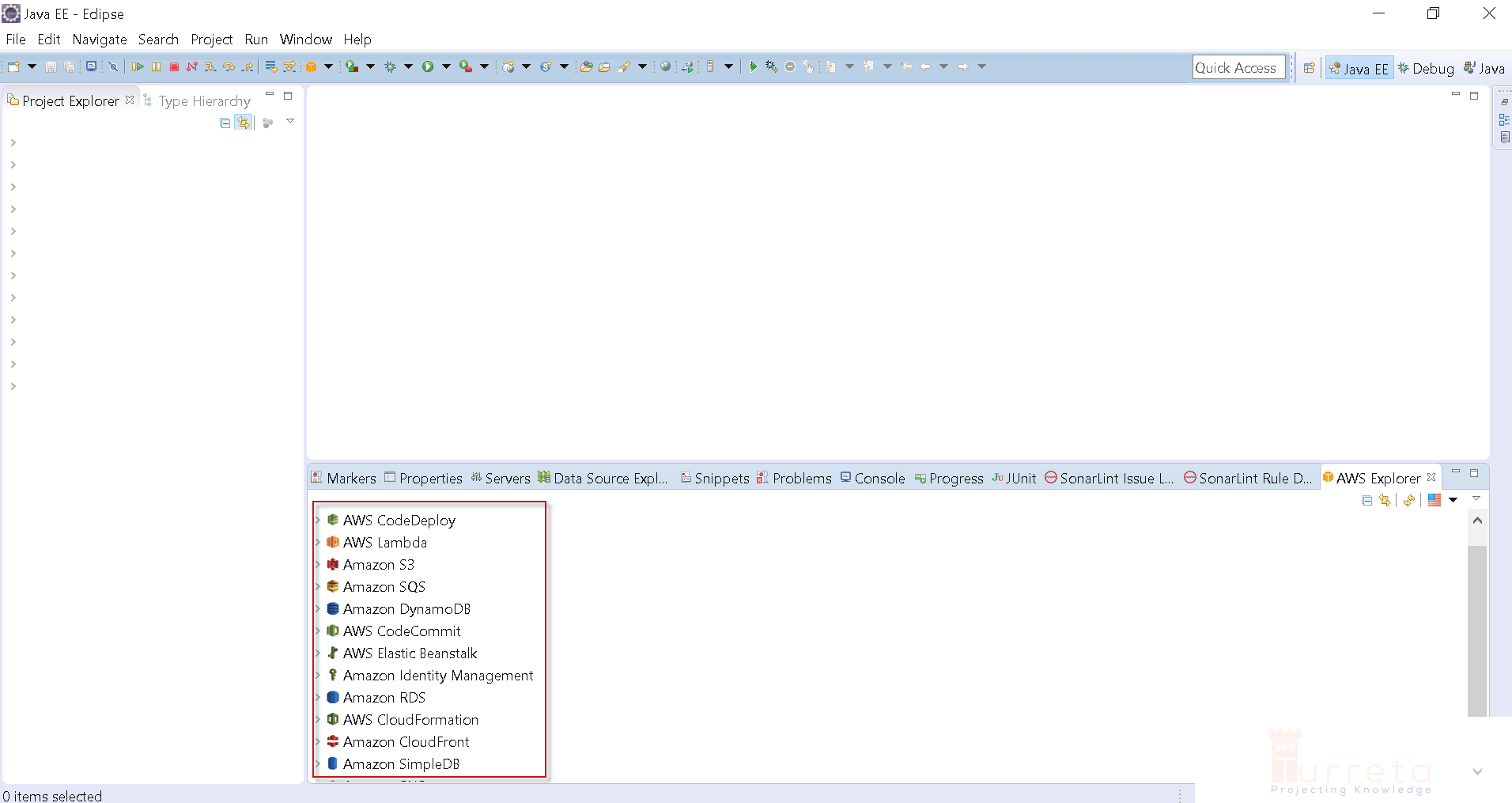
From here and on, we can run simple applications within Eclipse.
[wp_ad_camp_5]
![]()