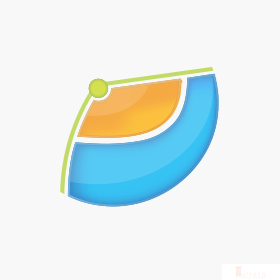Background
[wp_ad_camp_1]
SAP NetWeaver AS, like other Application Servers for Java, has a facility to configure JDBC resources that can be used by Web Dynpro for Java applications running within it
Turreta.com recommends using the latest available version of the product.
Hardware Environment
n/a
Software Environment
- Windows 7 Professional SP1
- Microsoft IE 11
- SAP NetWeaver Application Server
- sap.com/SAP-JEECOR – 7.00 SP26 (1000.7.00.26.1.20120307143343)
- sap.com/SAP-JEE – 7.00 SP26 (1000.7.00.26.0.20120109175405)
Configure JDBC Resource
[wp_ad_camp_2]
1. Log in to SAP NetWeaver AS (https://<host_name>:<port>/nwa)
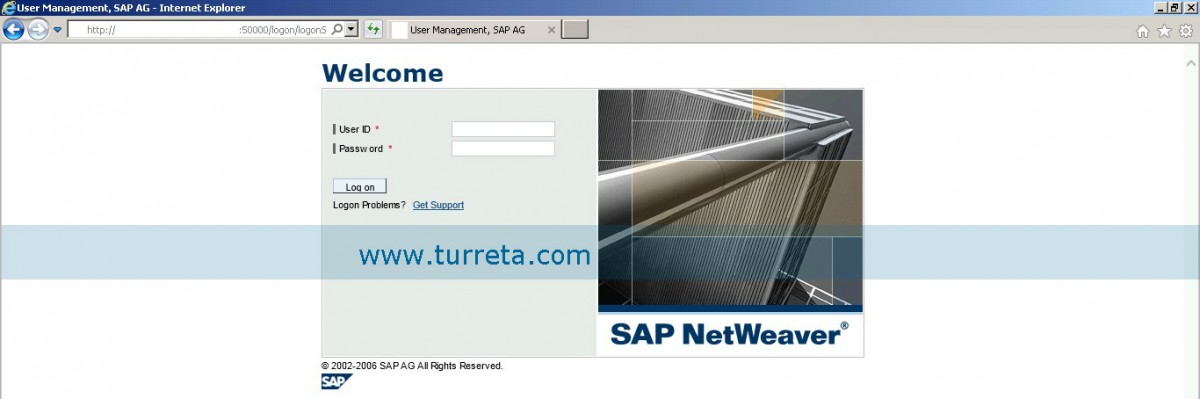
2. Go to Configuration
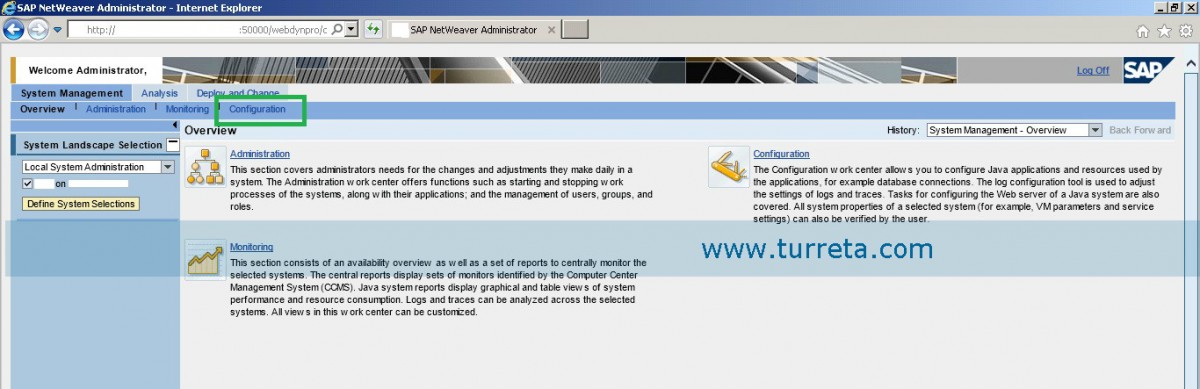
3. Go to Application Resources
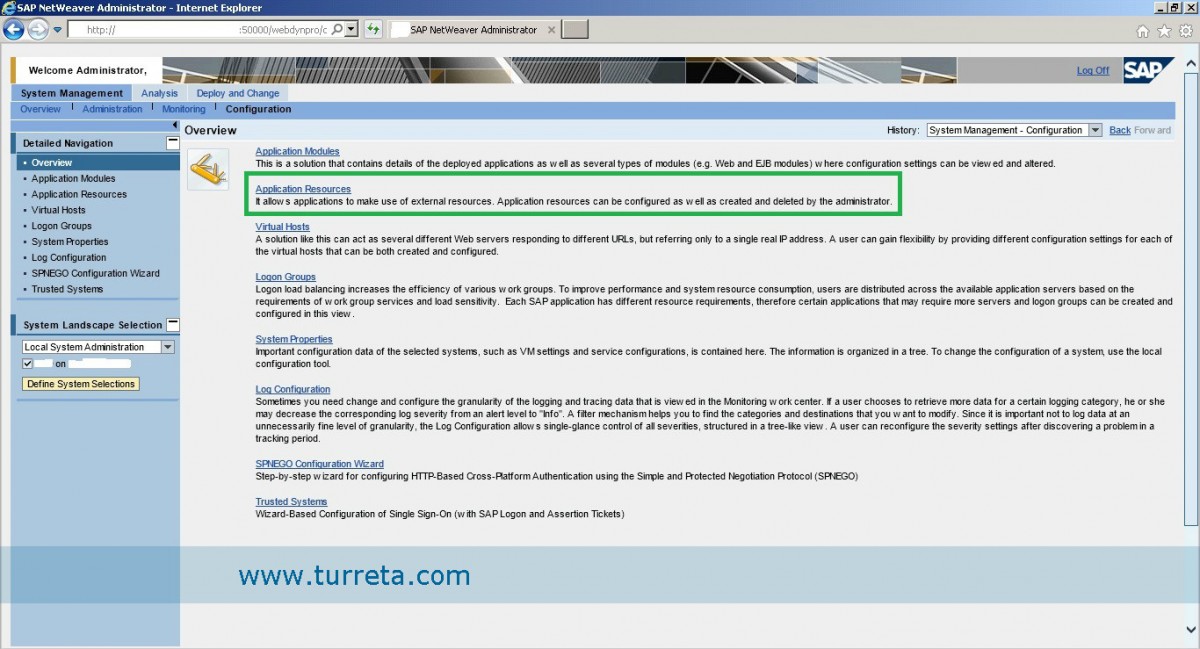
4. On the Show filter, choose “JDBC Data Services”
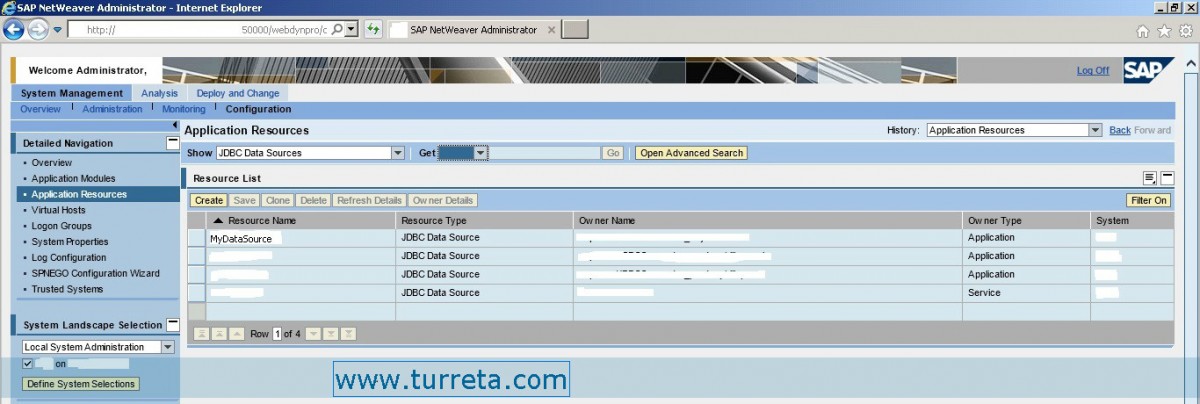
5. Choose MyDataSource
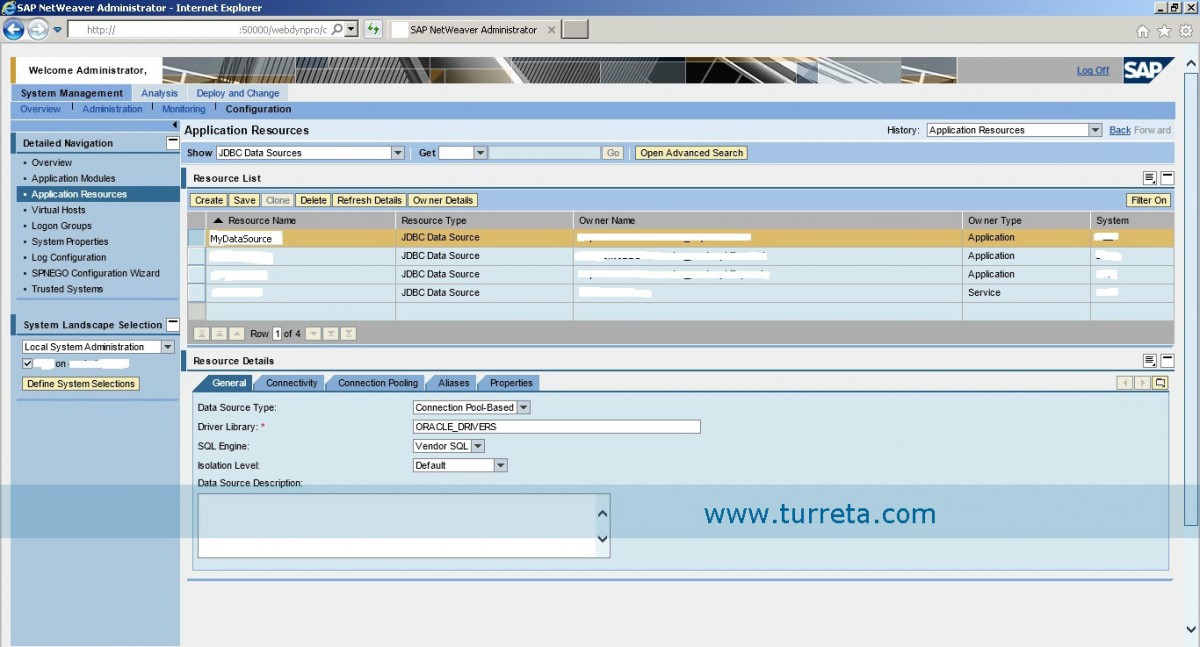
6. Choose the Connectivity tab to change the JDBC resource connectivity

7. Choose the Connection Pooling to modify pool-related settings

8. Choose the Aliases tab
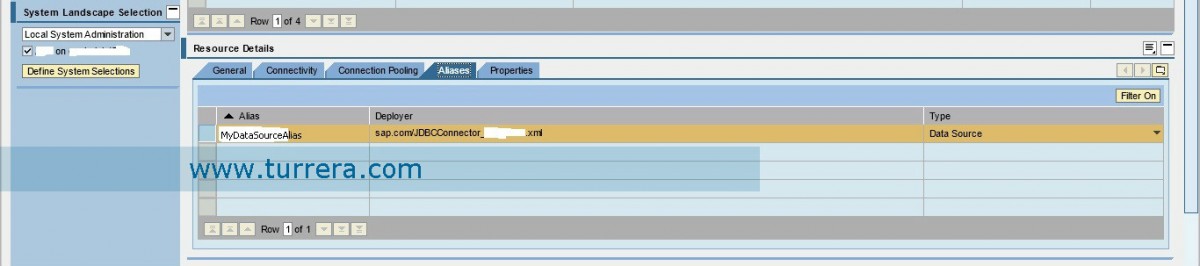
9. Choose the Properties tab to see database user/pass, and connection string
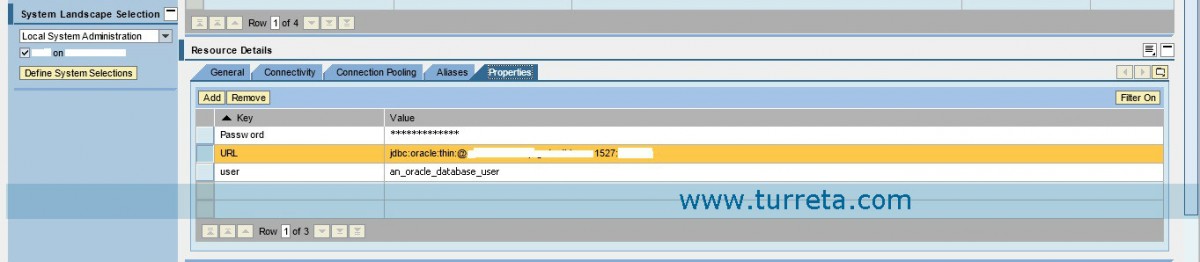
[wp_ad_camp_3] ![]()