With Docker, we can create portable Java CLI applications for various environments by pre-building container images. These images could make deployment a lot easier and less messy in particularly in Production environments. This post briefly demonstrates how to create a Docker image with a Java CLI application.
Requirements
We used the following for this post.
- Docker for Windows (Docker Desktop Community)
- OpenJDK 8
- SpringBoot
- Maven
A Java CLI Application
The application is a Spring Boot application generated via Spring Initializr in IntelliJ IDEA. It has this simple main class:
1 2 3 4 5 6 7 8 9 10 11 12 13 14 15 16 17 18 19 | package com.turreta.cli.docker.comturretaclidocker; import org.springframework.boot.SpringApplication; import org.springframework.boot.autoconfigure.SpringBootApplication; import java.util.concurrent.TimeUnit; @SpringBootApplication public class ComTurretaCliDockerApplication { public static void main(String[] args) throws InterruptedException { SpringApplication.run(ComTurretaCliDockerApplication.class, args); System.out.println("######################################"); System.out.println("In Java CLI App in a Docker container"); System.out.println("######################################"); TimeUnit.SECONDS.sleep(30); } } |
Nothing fancy.
pom.xml
The pom.xml file has this information:
1 2 3 4 5 6 | ... <groupId>com.turreta.cli.docker</groupId> <artifactId>com-turreta-cli-docker</artifactId> <version>0.0.1-SNAPSHOT</version> <name>com-turreta-cli-docker</name> ... |
Docker File
First, we need a DockerFile file. Create it in the same project directory. Then, we will use it to build our desired Docker image locally.
1 2 3 4 5 6 7 8 9 10 11 12 13 14 15 16 | # Pull base image. FROM openjdk:8 LABEL maintainer="www.turreta.com" RUN mkdir /app ARG JAR_FILE ENV JAVA_XMS=512 JAVA_XMX=1024 COPY /target/${JAR_FILE}.jar /app/app.jar WORKDIR /app ENTRYPOINT java -Xms${JAVA_XMS}m -Xmx${JAVA_XMX}m \ -Djava.security.egd=file:/dev/./urandom -jar app.jar |
Build, Run to Test
Build Project
First, we need to build our Maven project using the following command to create the jar file in the target directory.
1 | clean package |
Build Docker Image
Next, we invoke the following command in the command prompt in the same directory where the DockerFile is. Note that we specified the artifactId and version. We also used the filename of the jar file here.
1 | docker build -t turreta.com/cli-docker:0.0.1-SNAPSHOT --build-arg JAR_FILE=com-turreta-cli-docker-0.0.1-SNAPSHOT . |
We will then get the following console output:
1 2 3 4 5 6 7 8 9 10 11 12 13 14 15 16 17 18 19 20 21 22 23 24 25 26 27 28 29 30 31 32 33 34 | build-arg JAR_FILE=com-turreta-cli-docker-0.0.1-SNAPSHOT . Sending build context to Docker daemon 7.742MB Step 1/8 : FROM openjdk:8 ---> 27da2af61908 Step 2/8 : LABEL maintainer="www.turreta.com" ---> Running in 3b4301a1033c Removing intermediate container 3b4301a1033c ---> dcb5f766bfa6 Step 3/8 : RUN mkdir /app ---> Running in 39dc6d724012 Removing intermediate container 39dc6d724012 ---> 209ab82f3a87 Step 4/8 : ARG JAR_FILE ---> Running in ae2cd6744a1f Removing intermediate container ae2cd6744a1f ---> d7e6b4574348 Step 5/8 : ENV JAVA_XMS=512 JAVA_XMX=1024 ---> Running in cdb1a009e38b Removing intermediate container cdb1a009e38b ---> db7156ee44b5 Step 6/8 : COPY /target/${JAR_FILE}.jar /app/app.jar ---> c5fc31c99f98 Step 7/8 : WORKDIR /app ---> Running in a388e2b5a010 Removing intermediate container a388e2b5a010 ---> 94c0e98e72a2 Step 8/8 : ENTRYPOINT java -Xms${JAVA_XMS}m -Xmx${JAVA_XMX}m -Djava.security.egd=file:/dev/./urandom -jar app.jar ---> Running in 8d362c78c7e1 Removing intermediate container 8d362c78c7e1 ---> 075f8831395c Successfully built 075f8831395c Successfully tagged turreta.com/cli-docker:0.0.1-SNAPSHOT SECURITY WARNING: You are building a Docker image from Windows against a non-Windows Docker host. All files and directories added to build context will have '-rwxr-xr-x' permissions. It is recommended to double check and reset permissions for sensitive files and directories. |
Run the Application
Now we can run our application using the following command.
1 | docker run --rm turreta.com/cli-docker:0.0.1-SNAPSHOT |
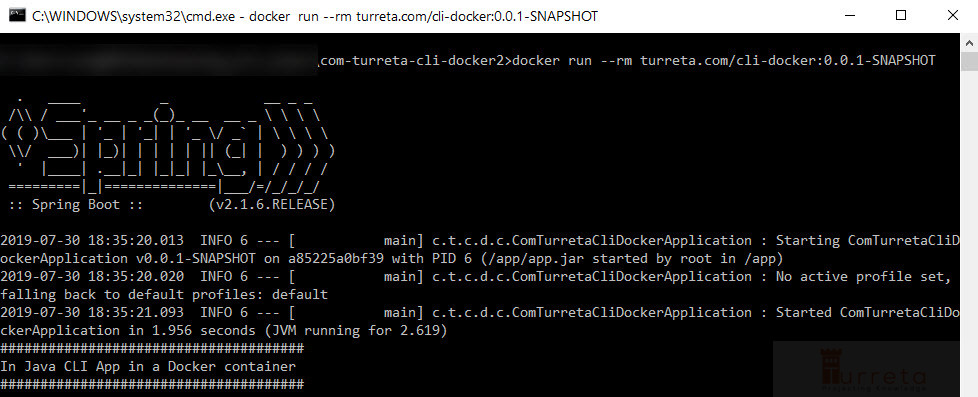
The --rm option is to automatically clean up the container and remove the file system when the container exits. Please see https://docs.docker.com/engine/reference/run/. And that’s how we create portable Java CLI applications for various environments by pre-building container images.
This post is part of the Docker For Developers tutorial.
![]()



