This post demonstrates how to add member developers to an existing Git project in IBM Bluemix.
Requirements
- Two (2) IBM Bluemix accounts
- Account 1
- Username: @karl.sangabriel
- owner of a private Git repository – https://git.ng.bluemix.net/karl.sangabriel/app-turreta-com.git
- to add a member developer to his Git project
- Account 2
- Username: @sangabriel.karl
- a new member developer in the private Git repository
- Personal Access Token
- Account 1
- Fast Internet connection
- SourceTree 1.9.10.0
- Windows 10
- Chrome Web Browser
Add a member Developer
Using Account 1
Go to our own Git project. Go to the Members tab.
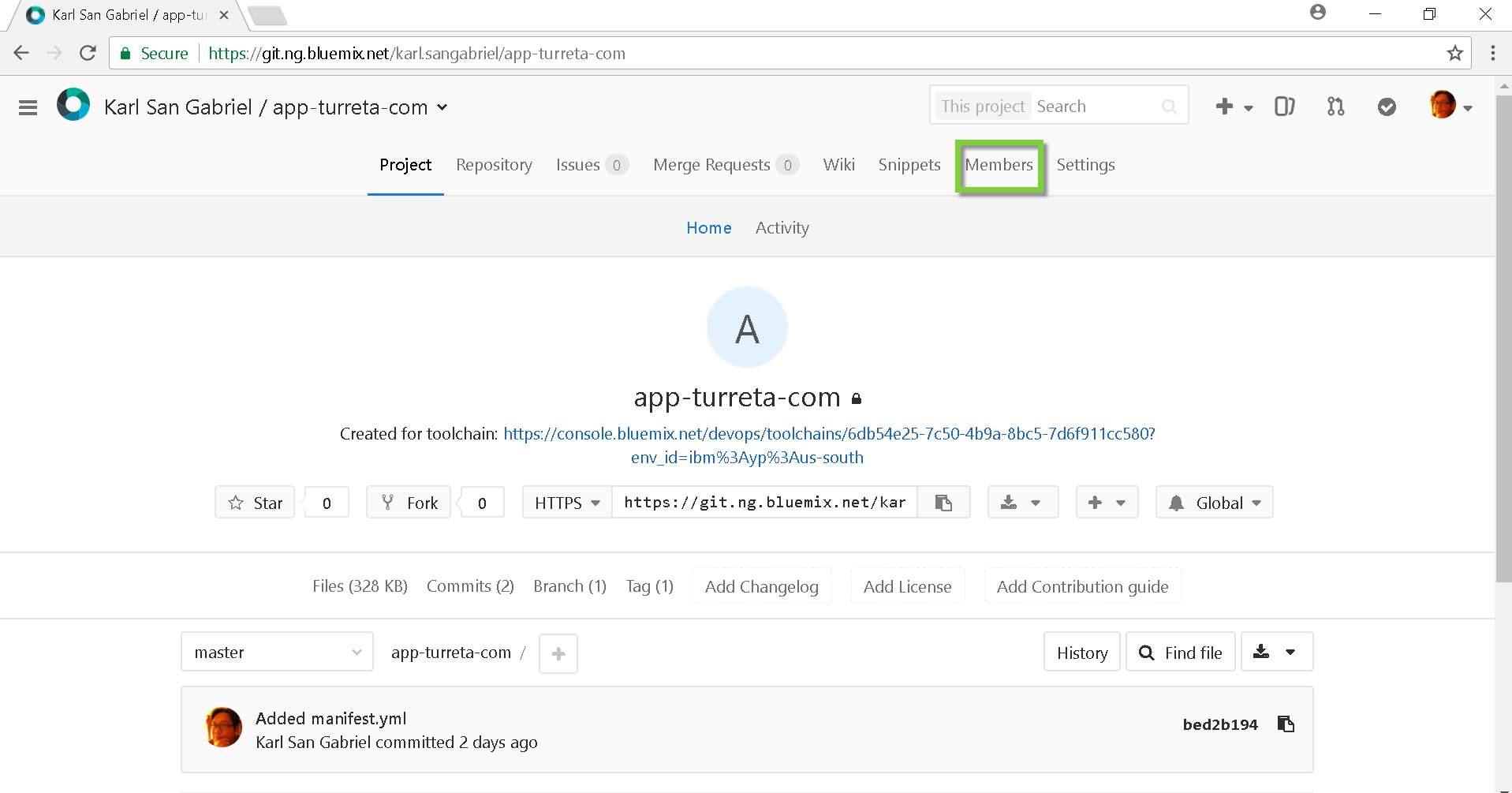
[wp_ad_camp_5]
Search for the other account’s username and select it.
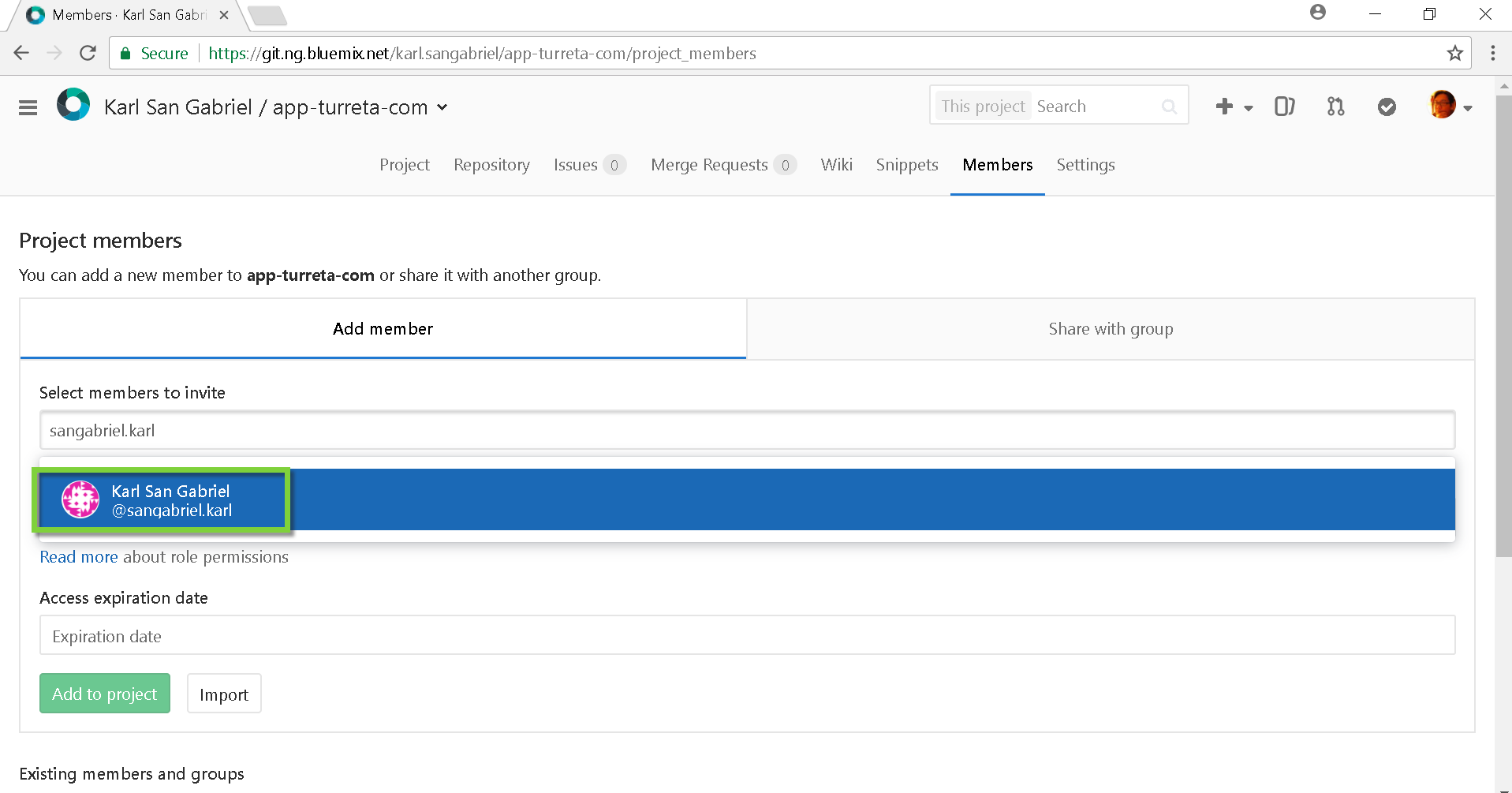
Assign a Developer role and click Add to project.
We 
[wp_ad_camp_4]
We successfully added a member to our Git project.
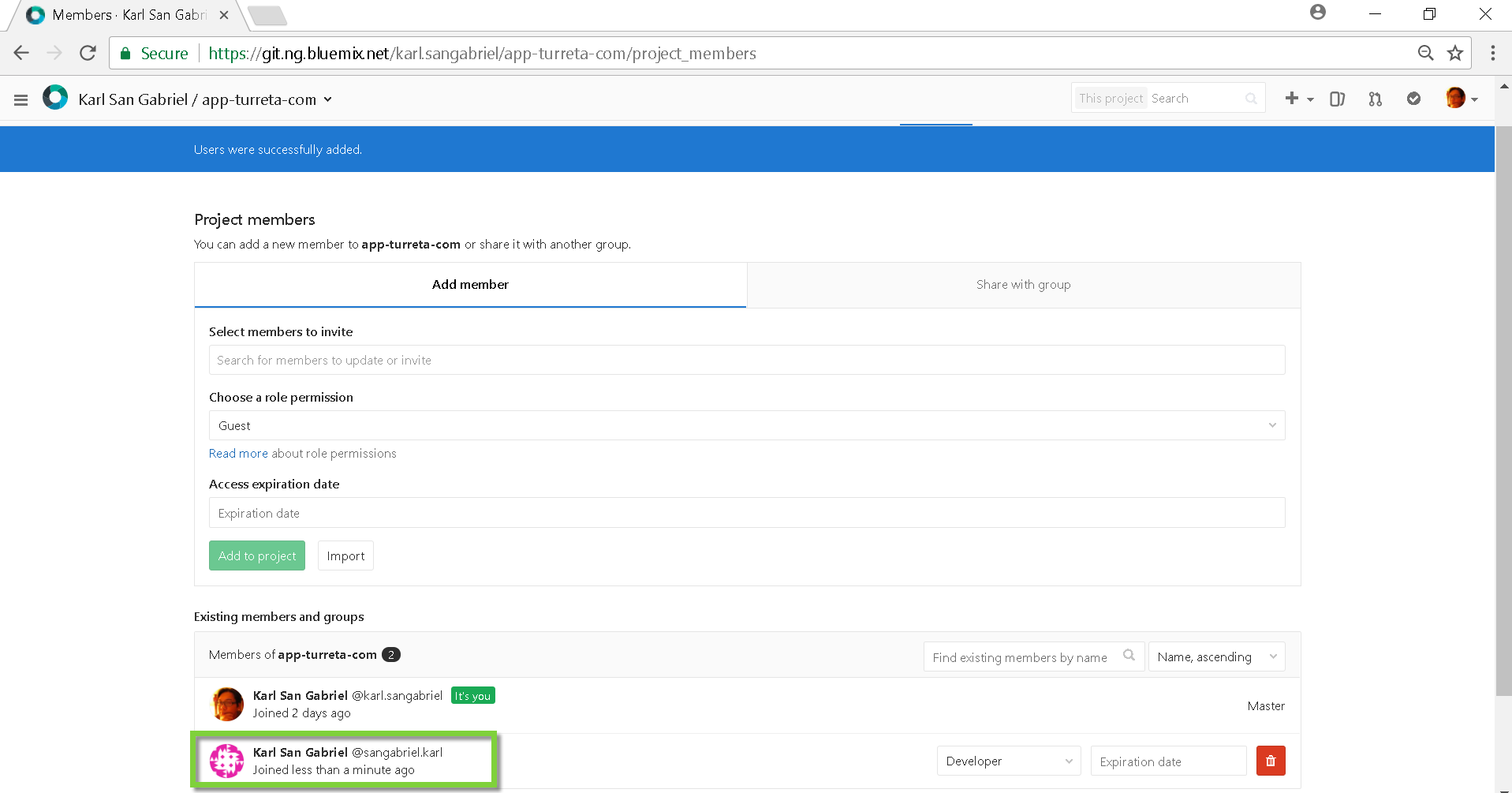
Clone Git Project
Using Account 2
Login to our second account. Note we have the app-turreta-com project in our Your projects list.
[wp_ad_camp_3]
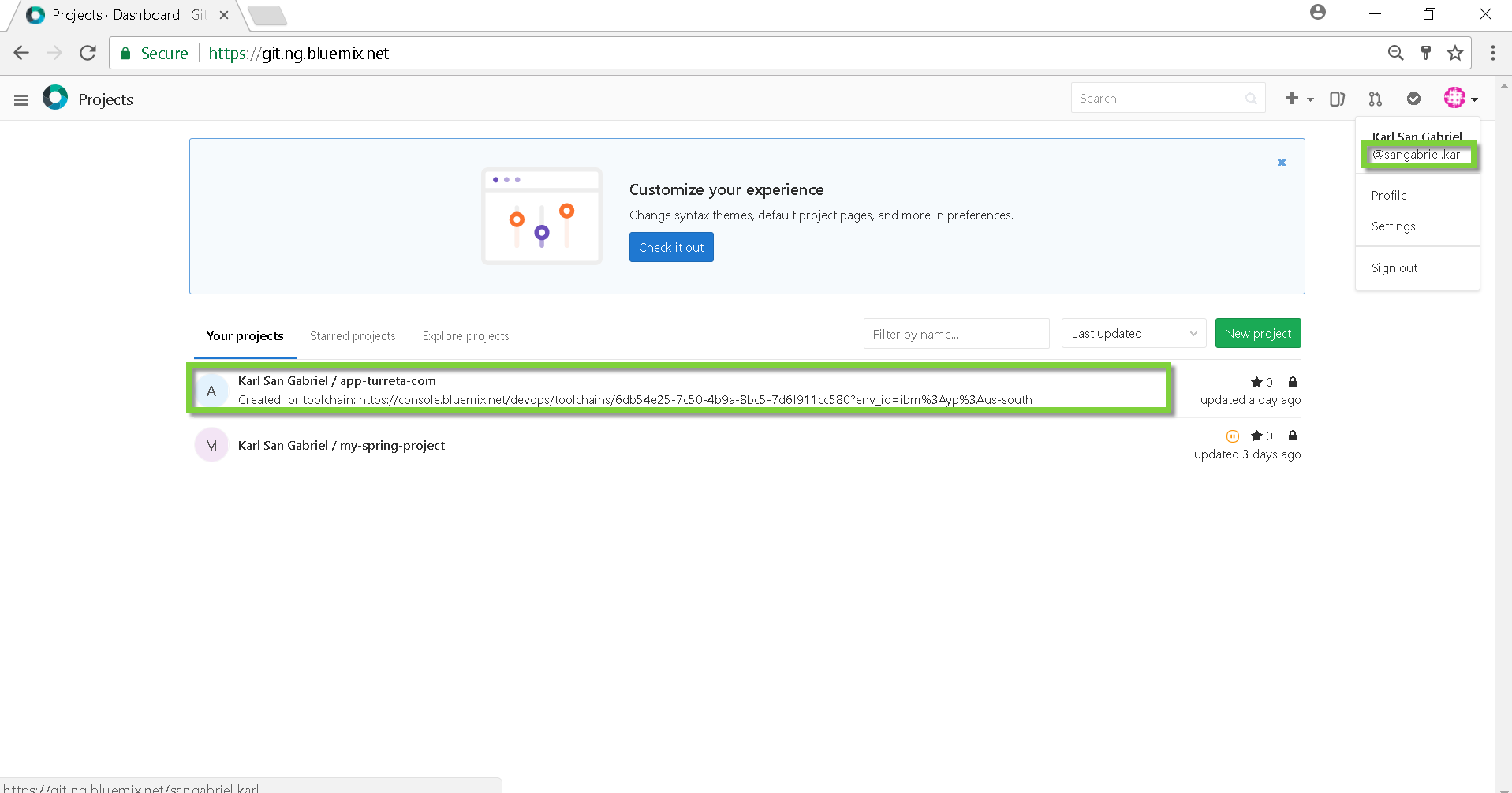
We need a Personal Access Token to be used when cloning the Git project using SourceTree.
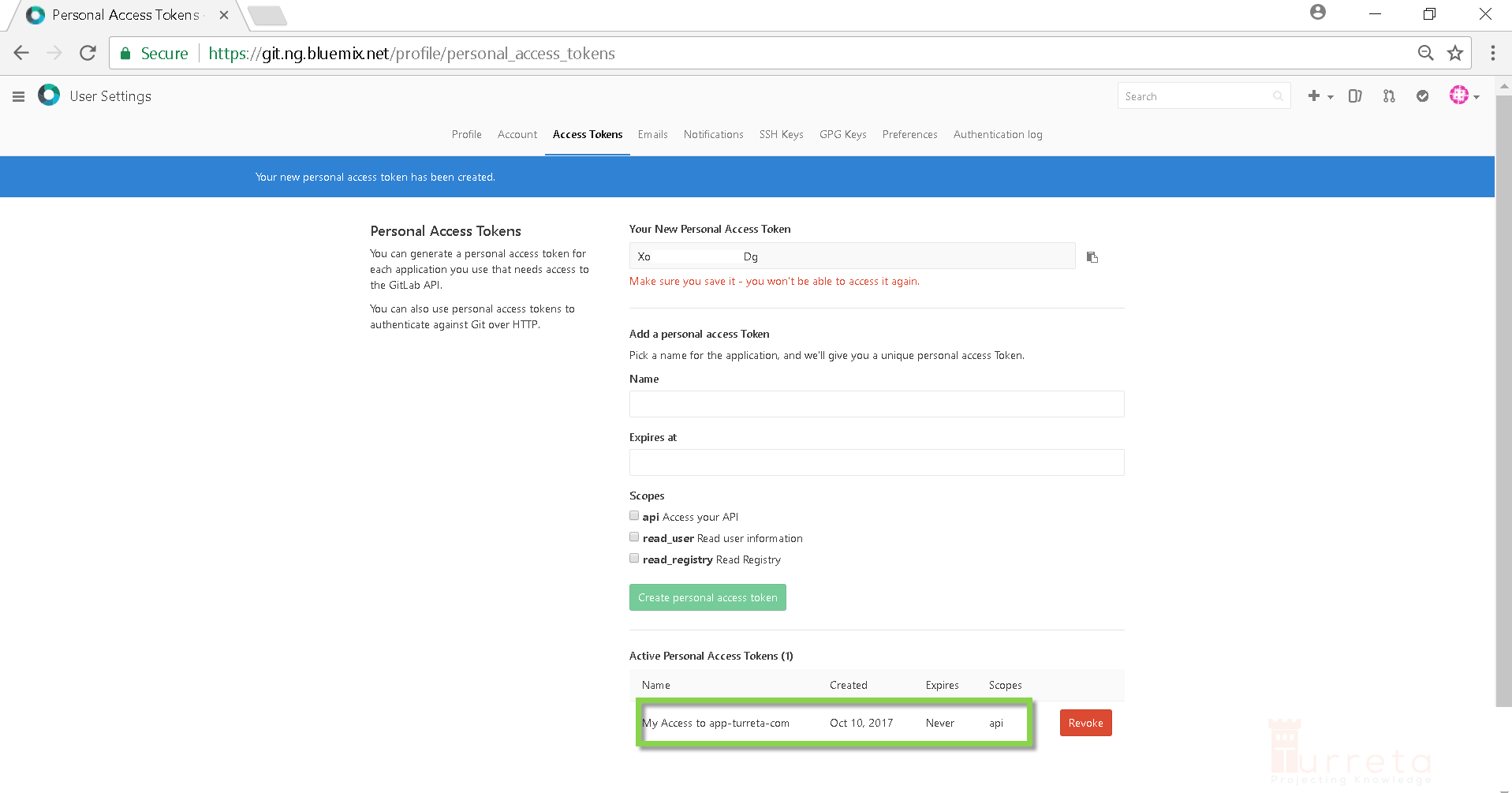
[wp_ad_camp_2]
Verify Git project. It is the Git project owned by @karl.sangabriel.
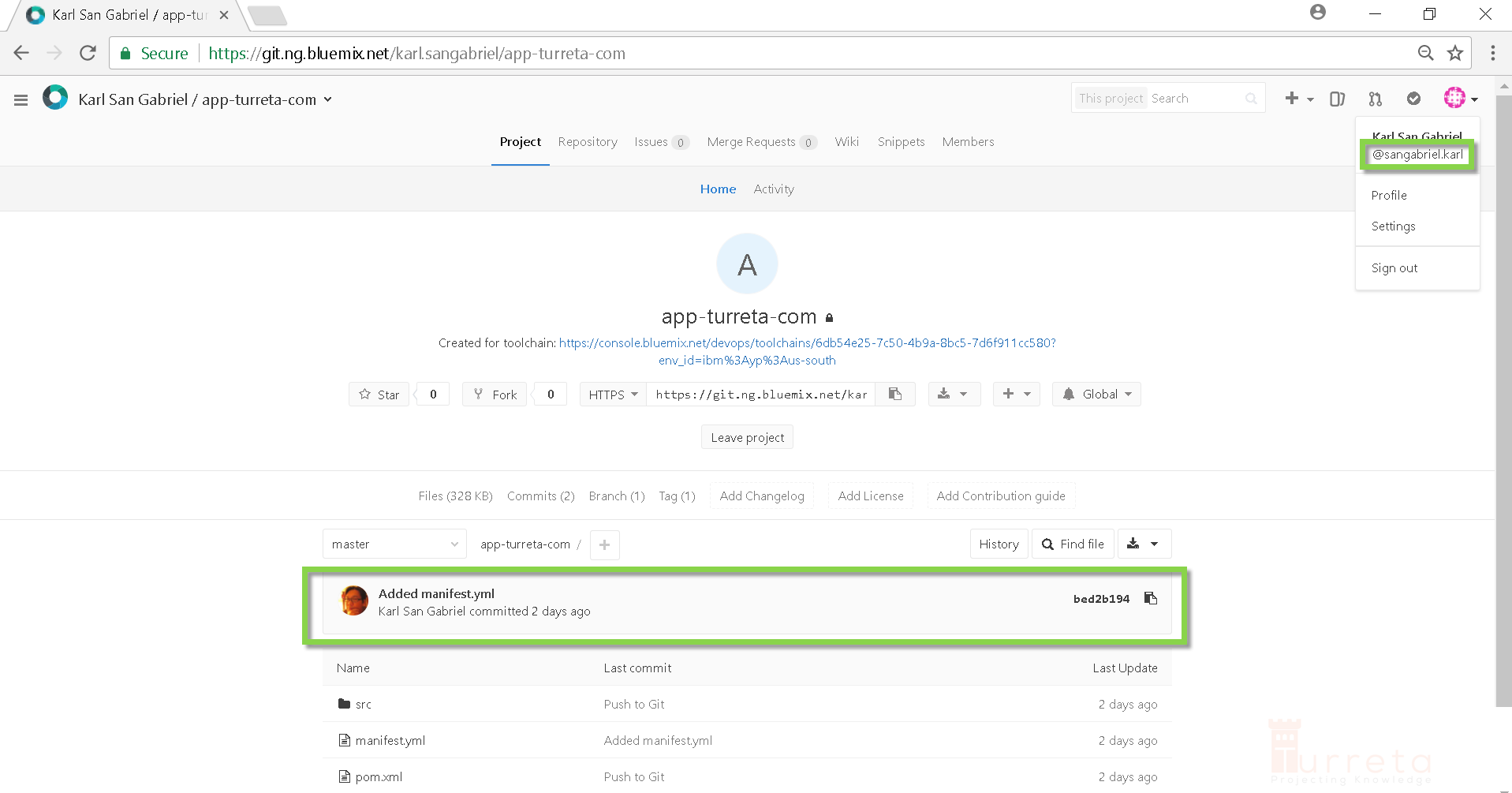
Clone using SourceTree
For the password, use the Personal Access Token we created earlier.
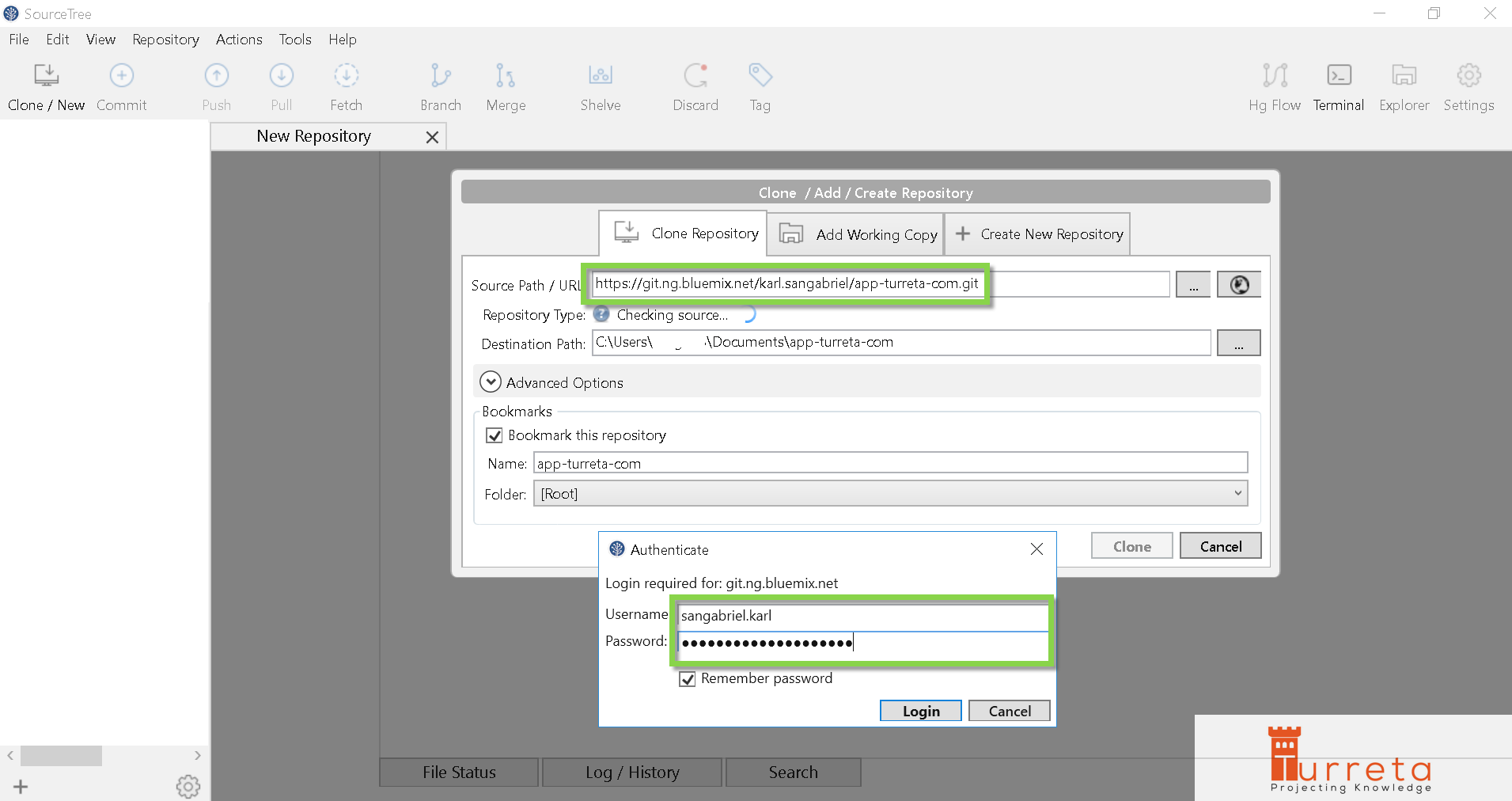
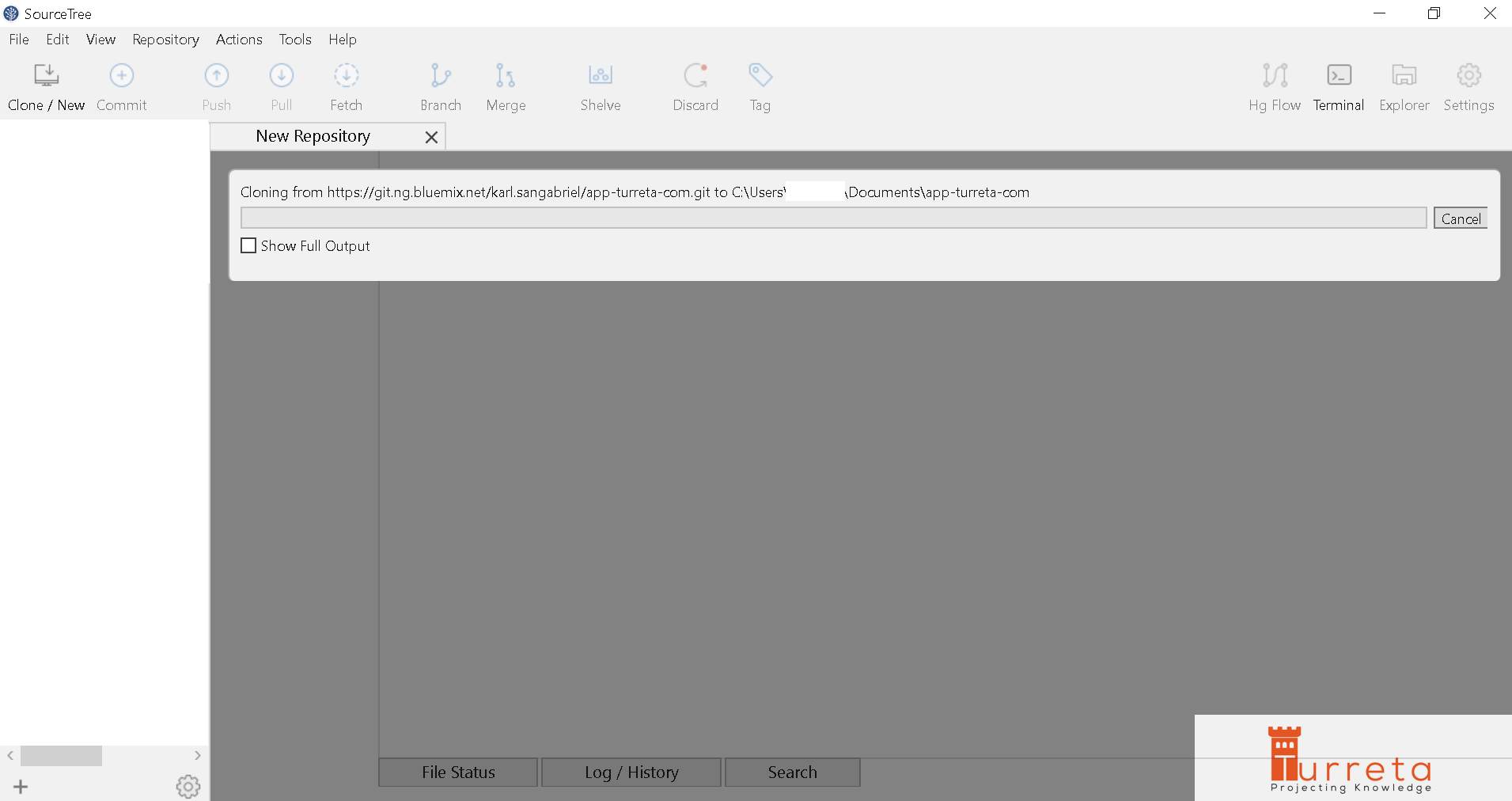
[wp_ad_camp_1]
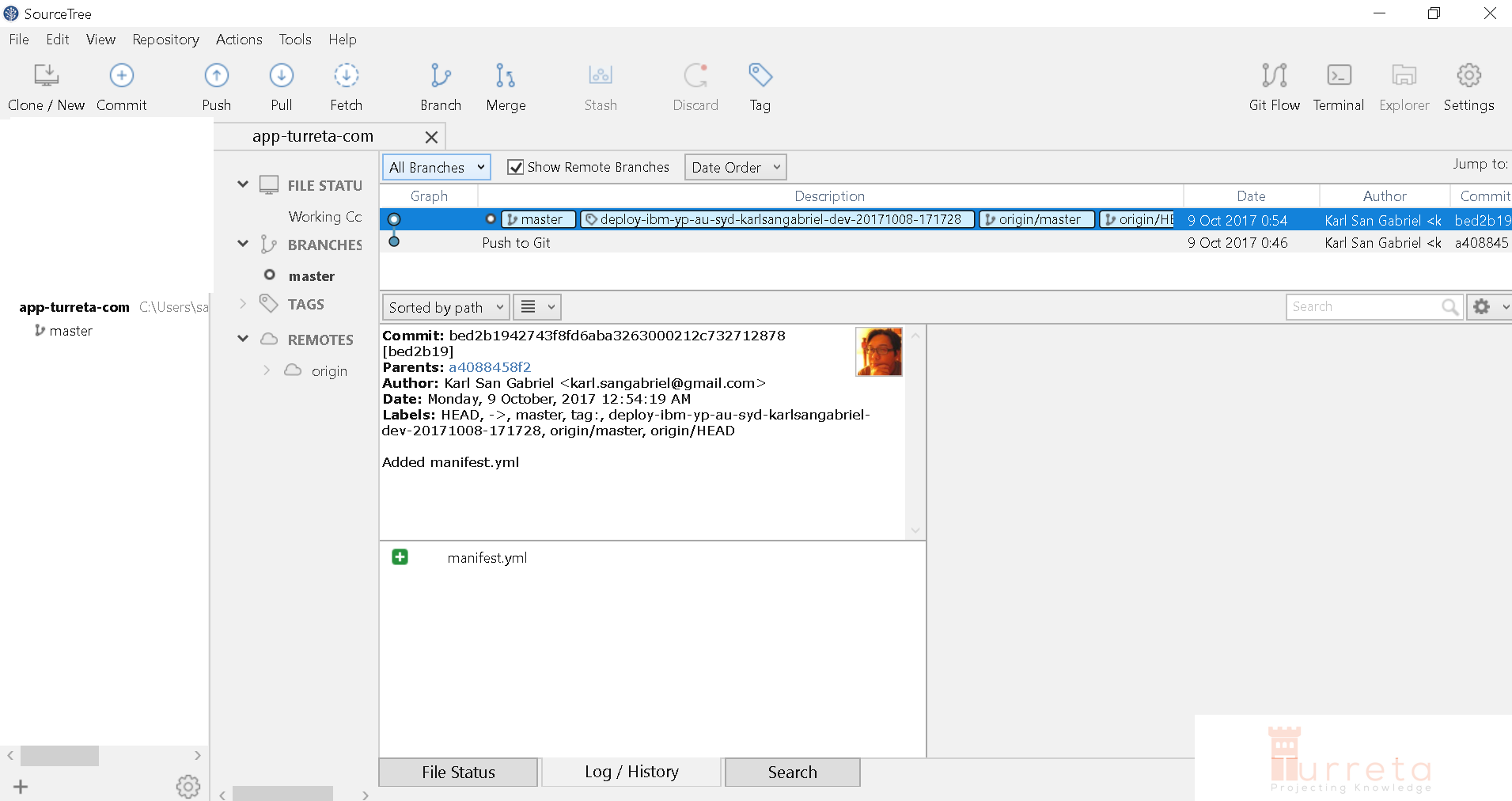
![]()



