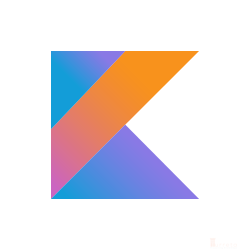Are you unable to clone your own Git project hosted in https://git.ng.bluemix.net using SourceTree? This post demonstrates just that!
Requirements
Stuff used.
- IBM Bluemix account
- private Git repository
- Personal Access Token
- Fast Internet connection
- SourceTree 1.9.10.0
- Windows 10
- Chrome Web Browser
An Existing Git Repository
[wp_ad_camp_1]
First we need a Git repository. From the dashboard, click New Project to create a repository.
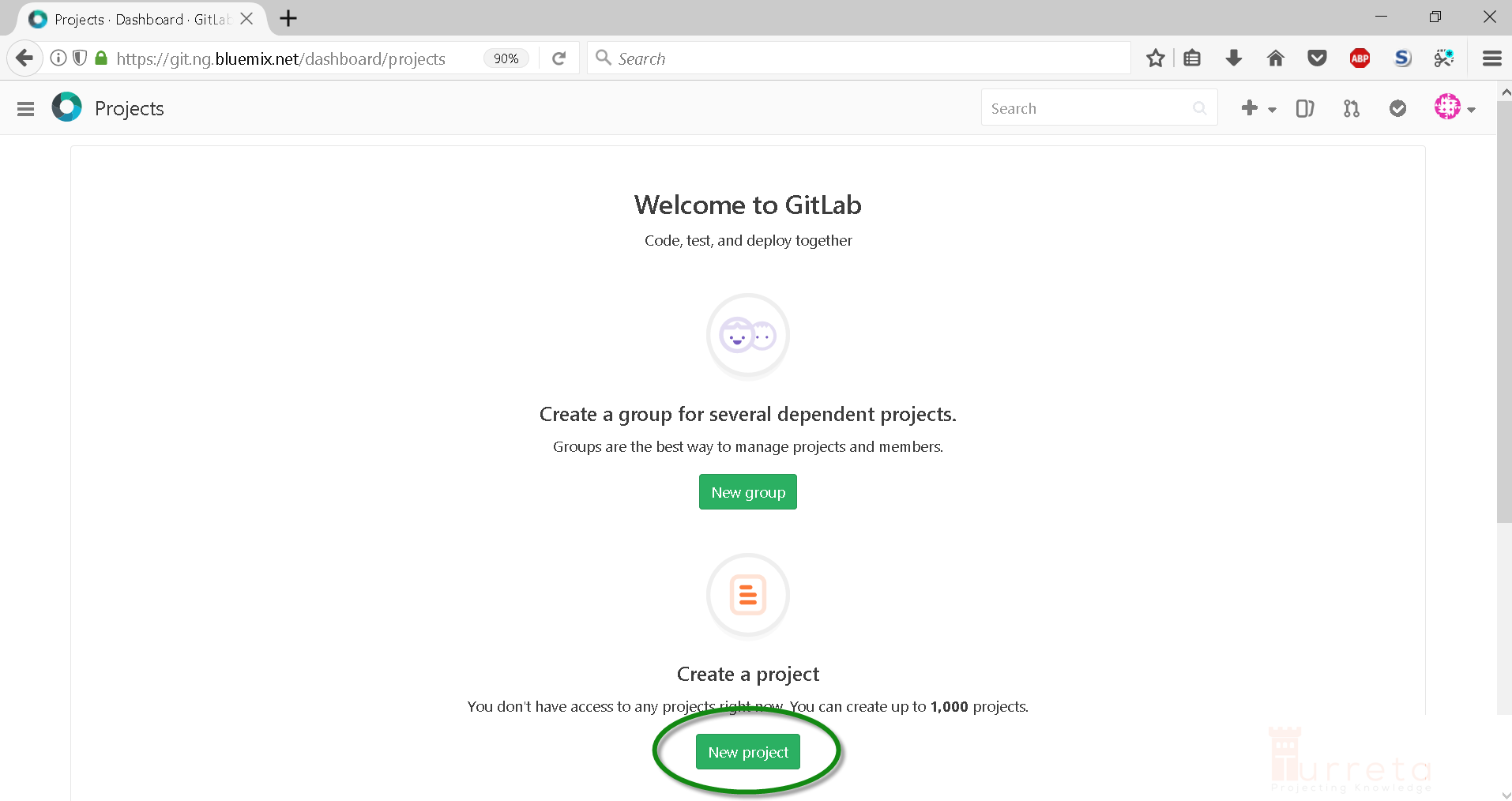
Choose Spring, provide a Project name, and click Create Project. Note that we are creating a private repository.
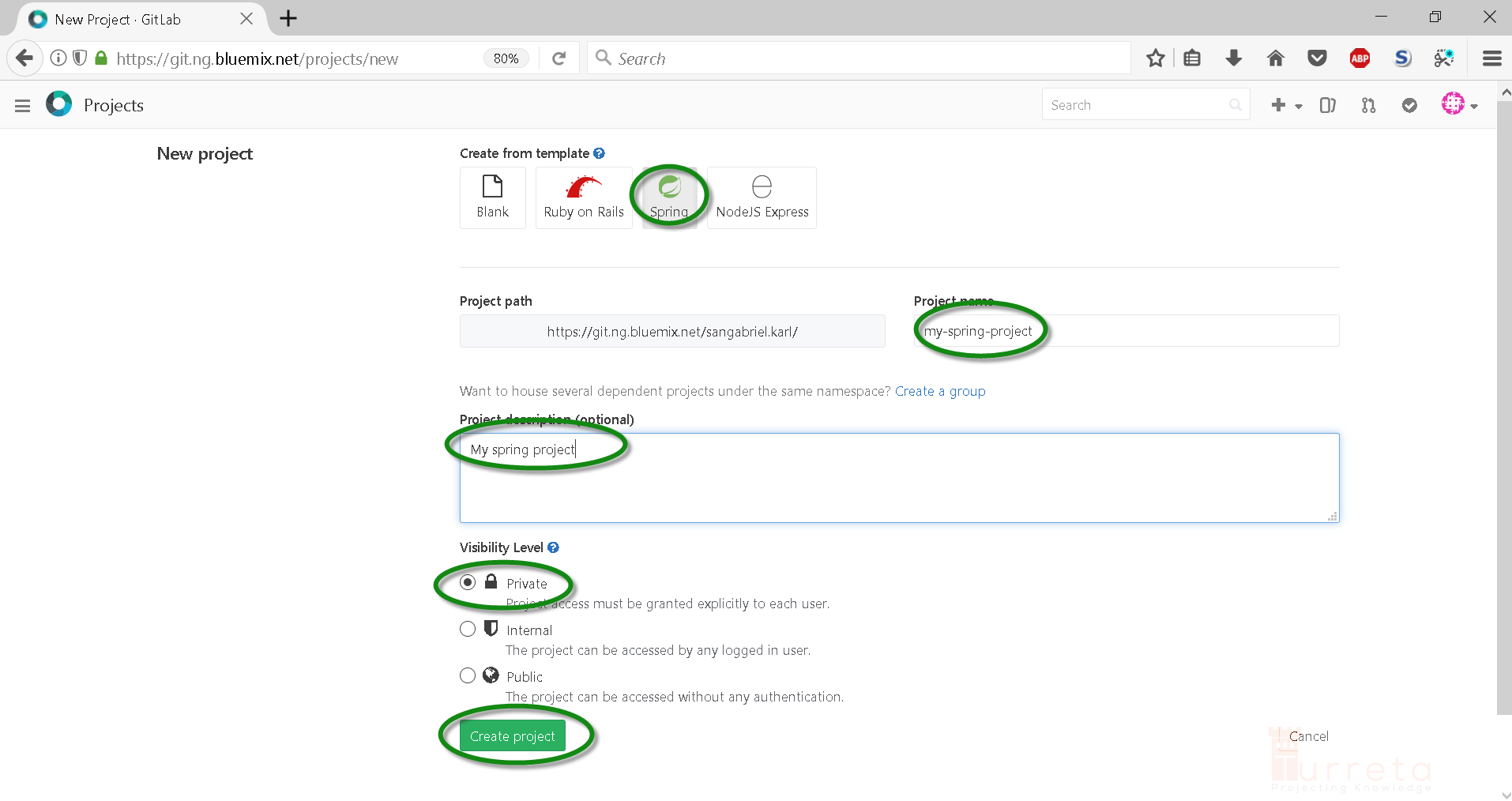
Wait a bit until the repository is finally created.
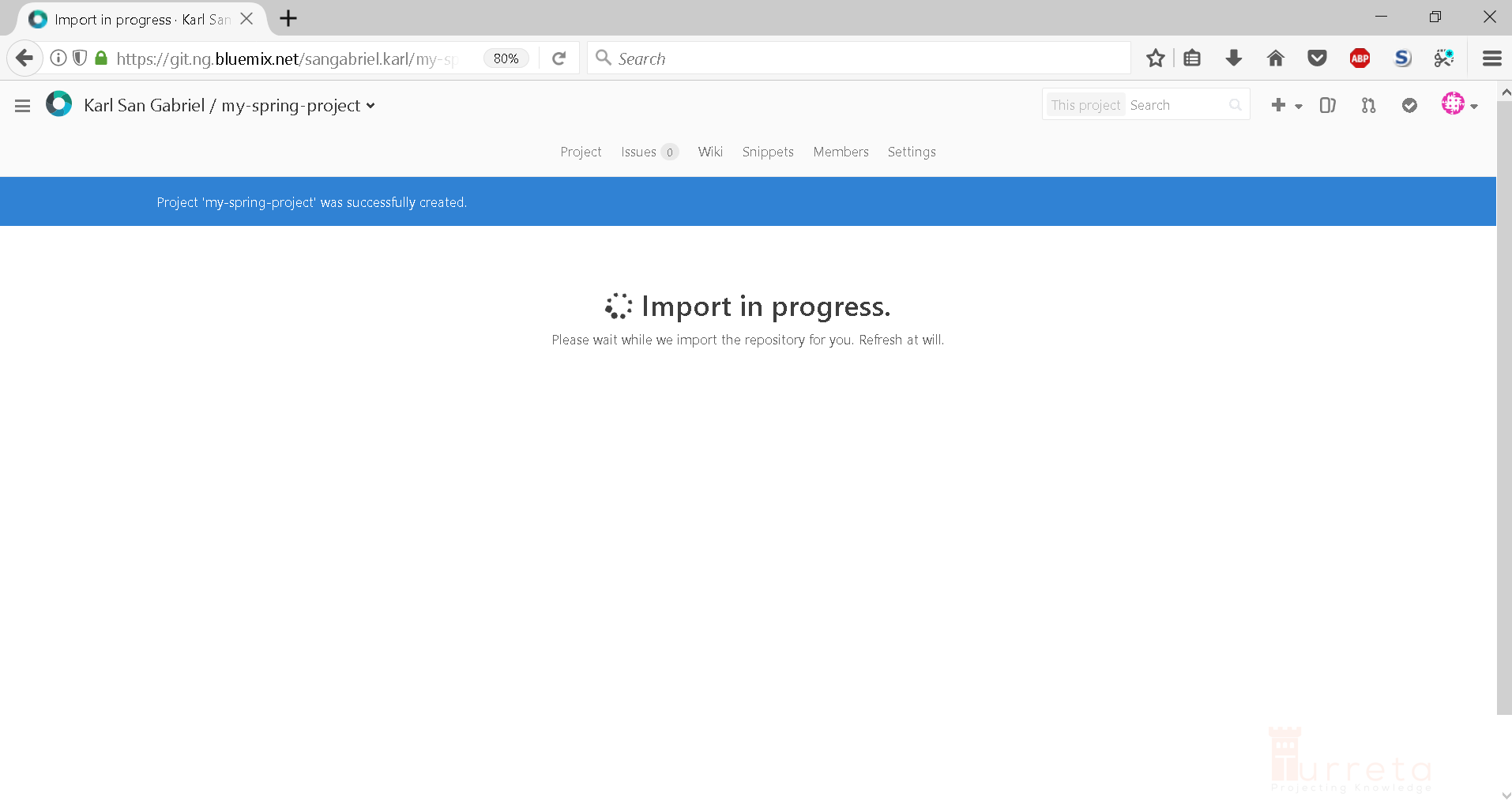
[wp_ad_camp_2]
Our project is now created. For our purpose, we could ignore the “add an SSH key” and “create a personal access token” alerts.
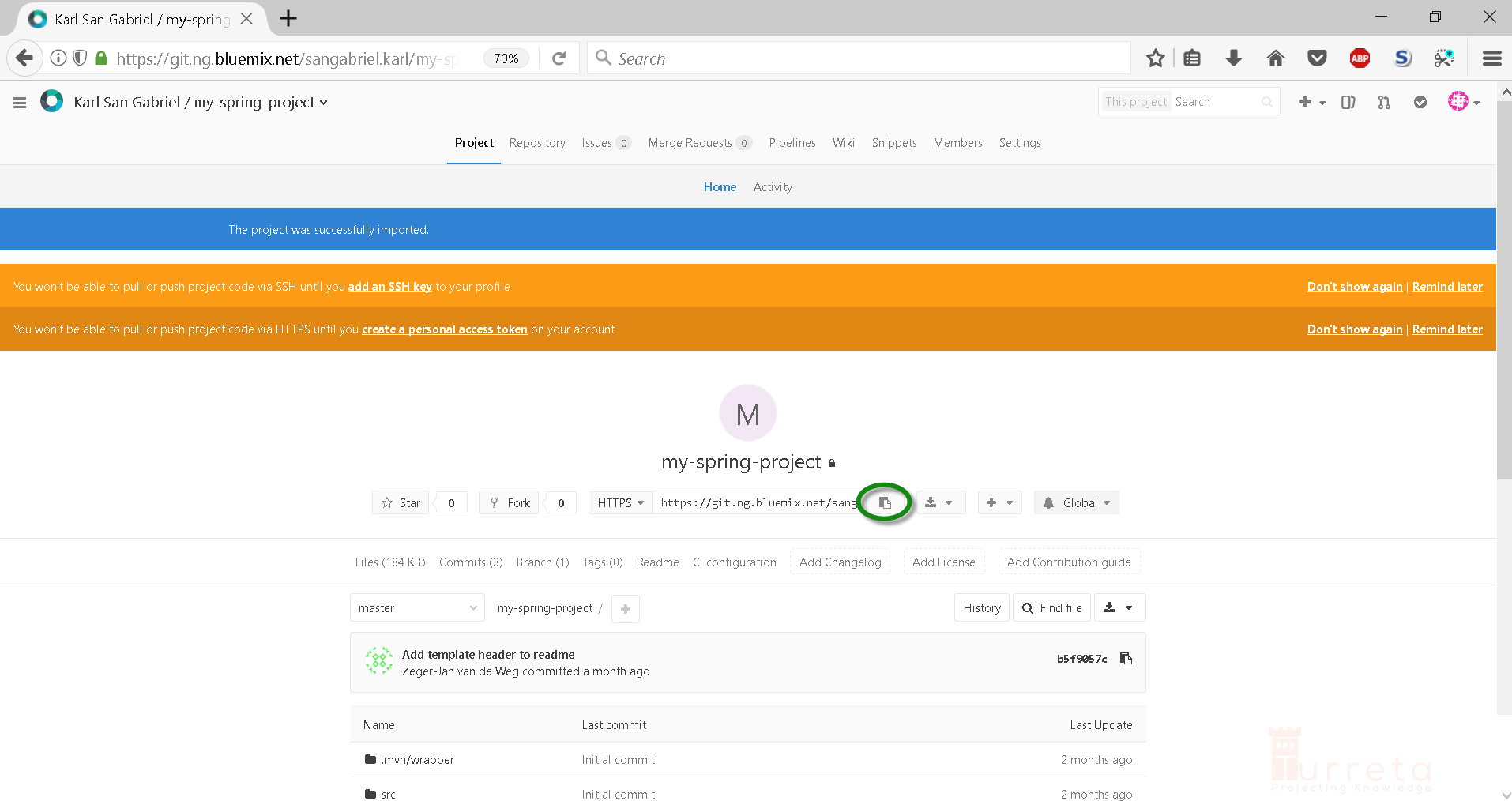
Copy the URL to the Git repository, e.g., https://git.ng.bluemix.net/sangabriel.karl/my-spring-project.git
Personal Access Token
Next, we need to create a Personal Access Token which is used as “password” when cloning our Git repository using SourceTree.
Proceed to account settings.
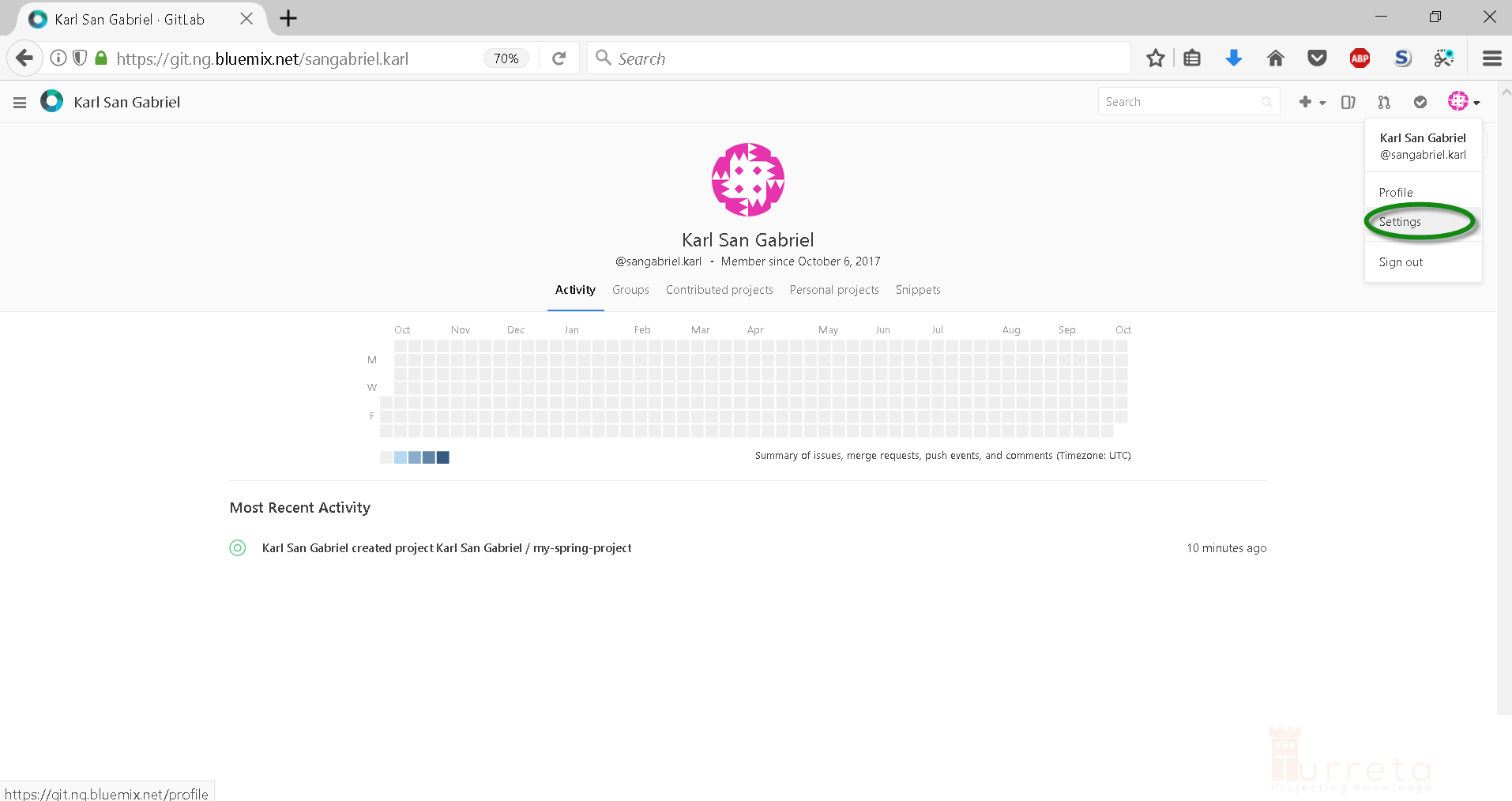
Go to Access Tokens tab and provide an appropriate Name. Choose api to Access your API. Click Create personal access token.
[wp_ad_camp_3]
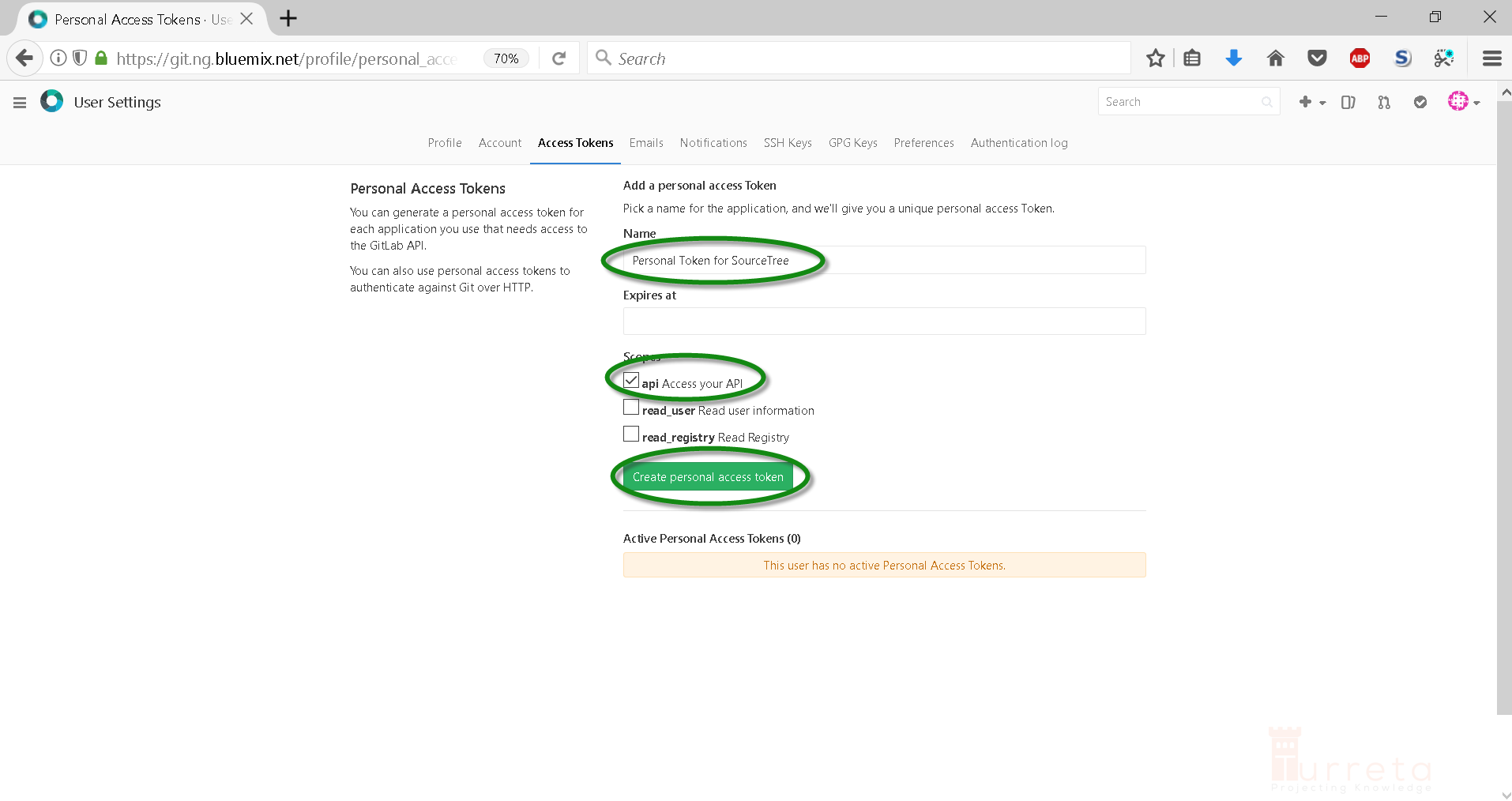
Note the created token. We’ll use it in the next section.
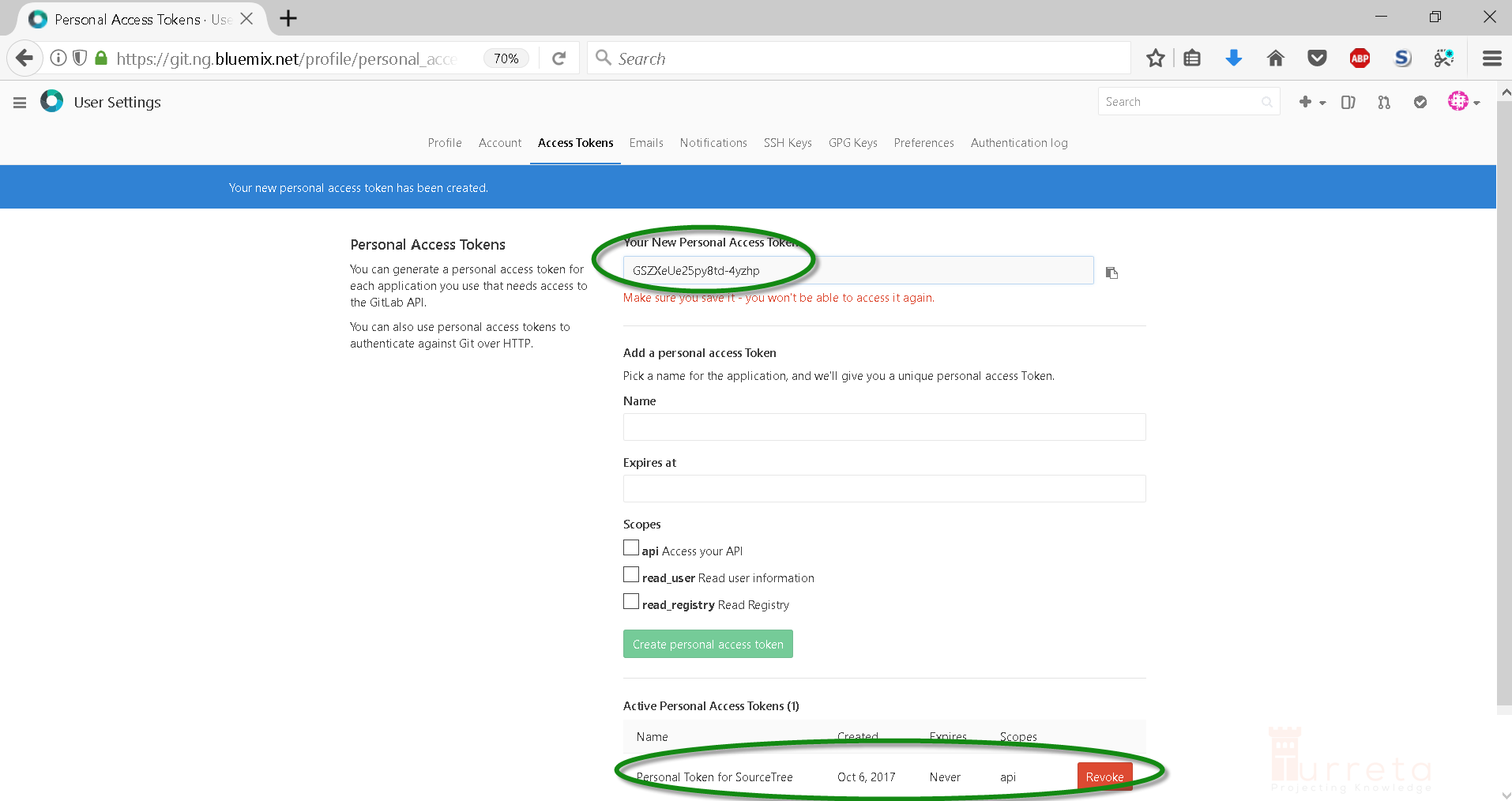
Clone with SourceTree
Use our token GSZXeUe25py8td-4yzhp as password to the Authenticate dialog window.
[wp_ad_camp_4]
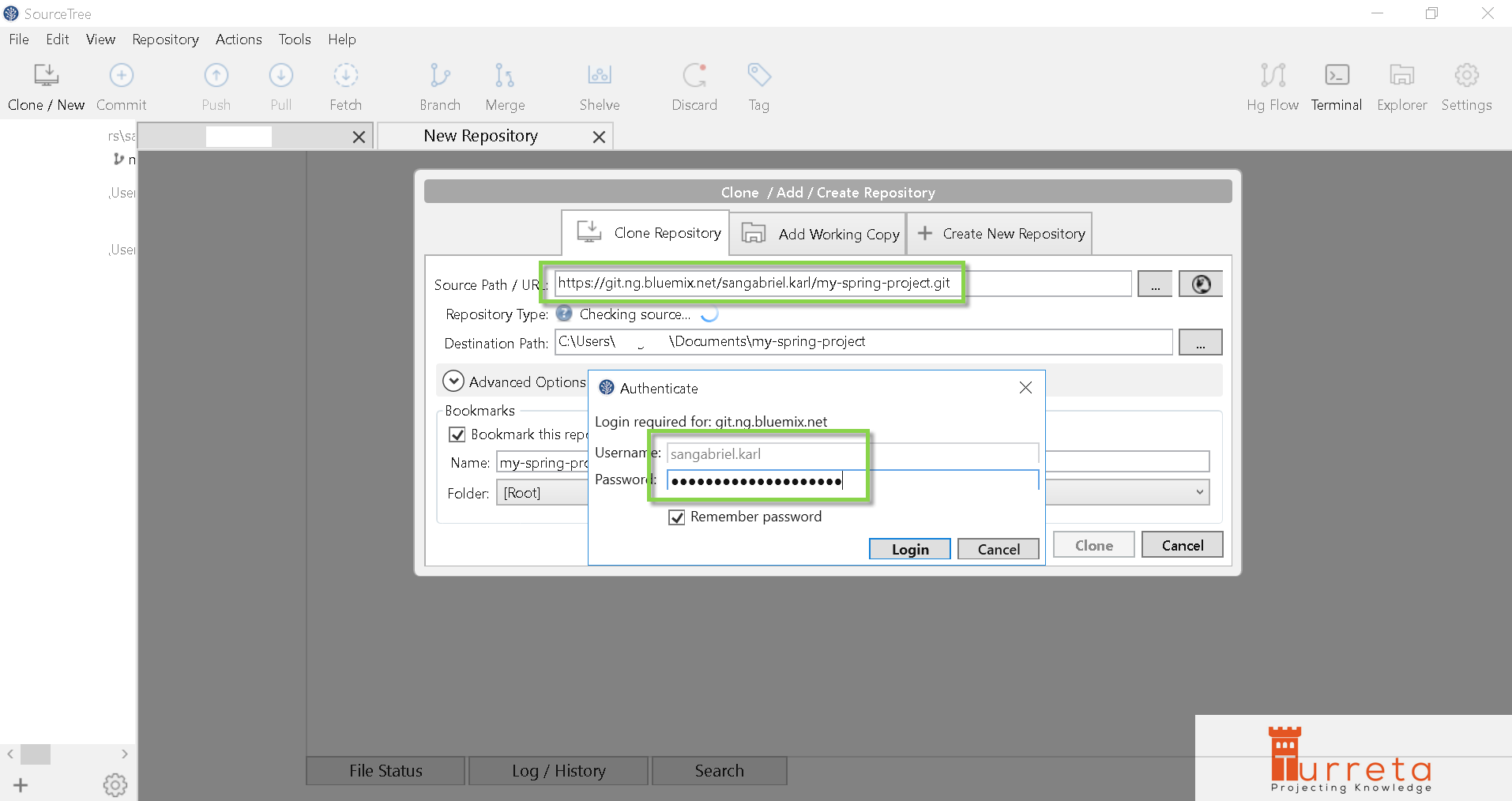
When we see “This is a Git repository”, it means our username and password passed the authentication process. Click Clone to proceed.
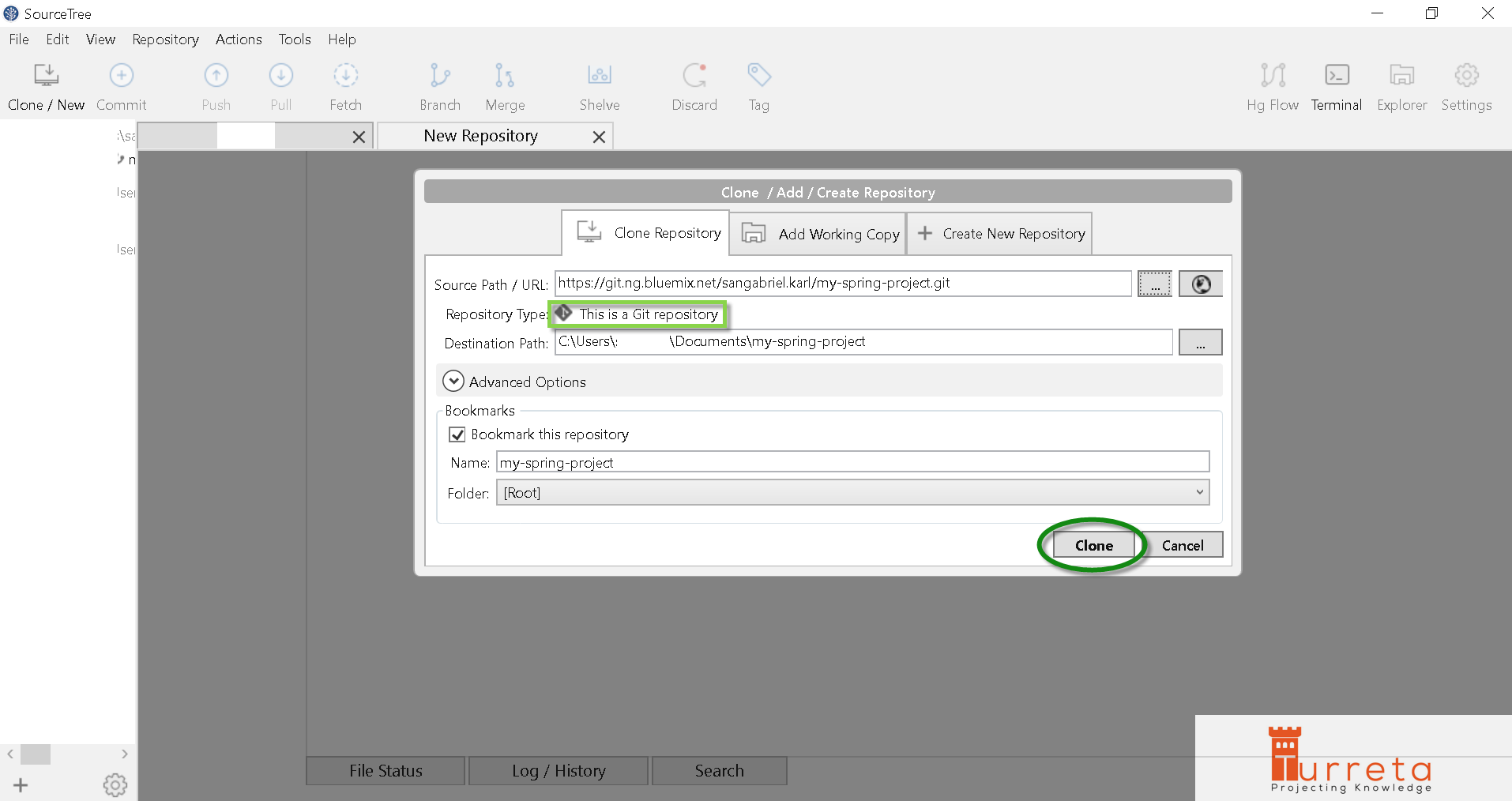
Wait until the process completes.
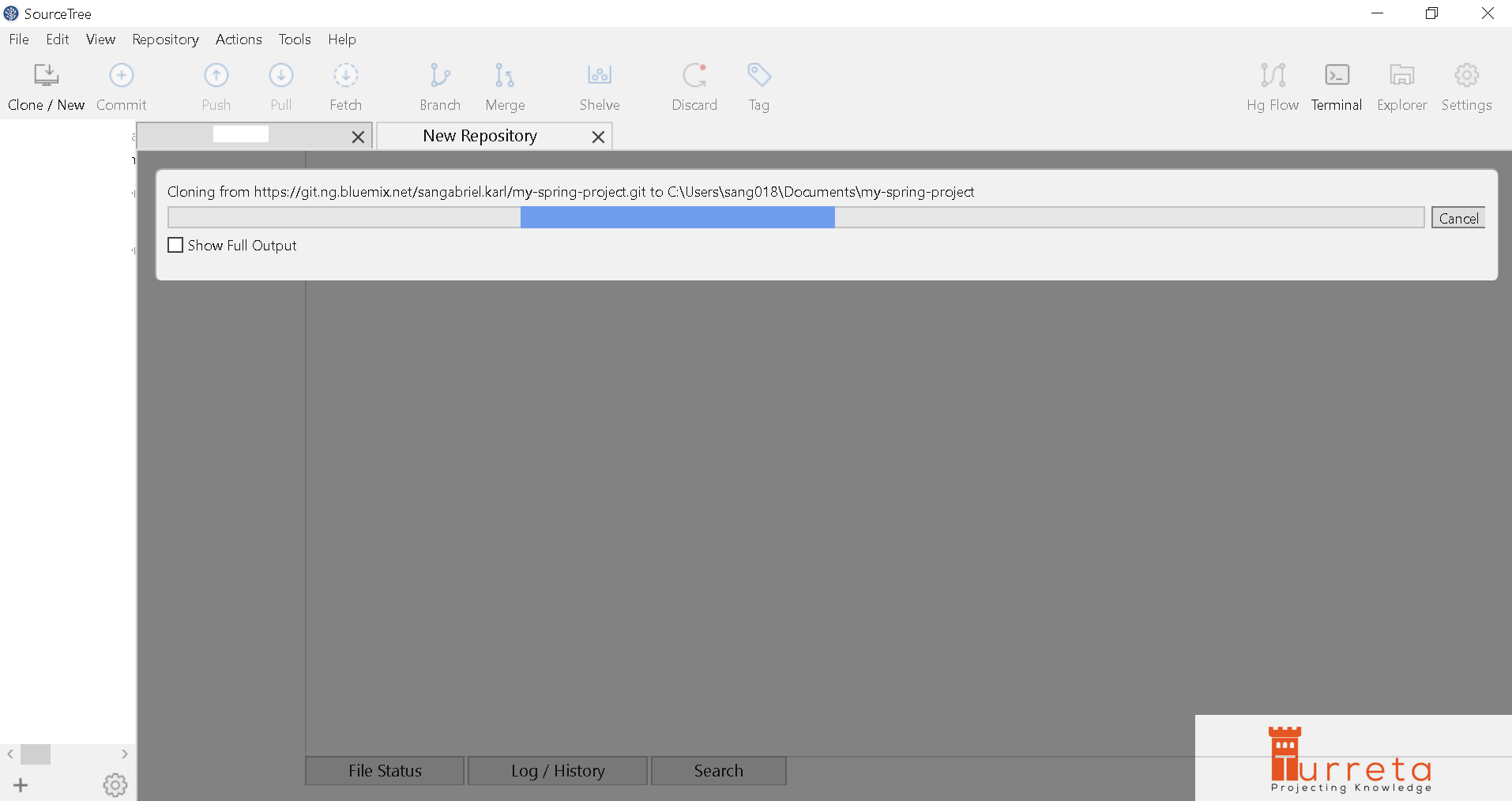
Cloning completes!
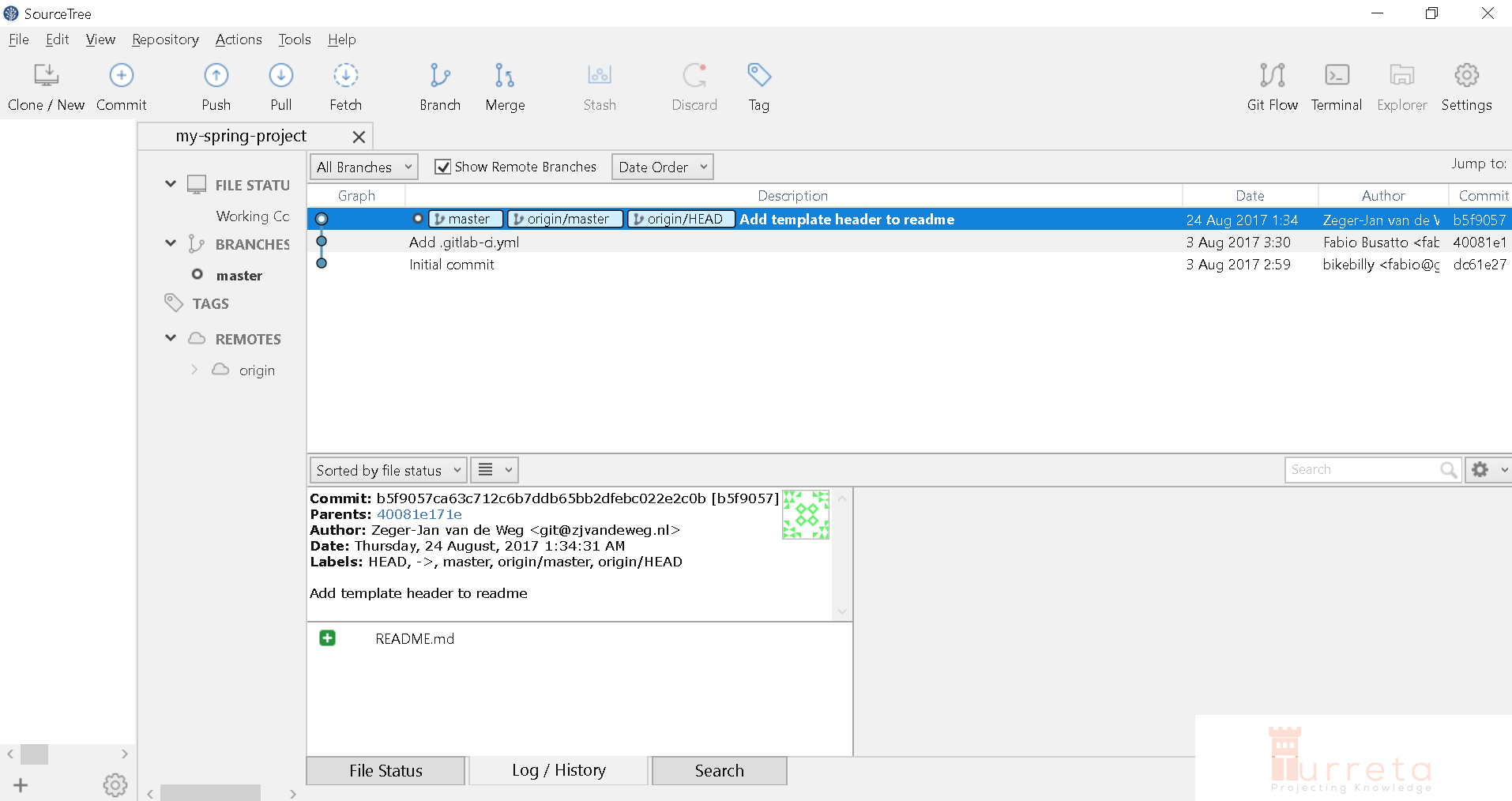
We can now update the codes and check in the changes.
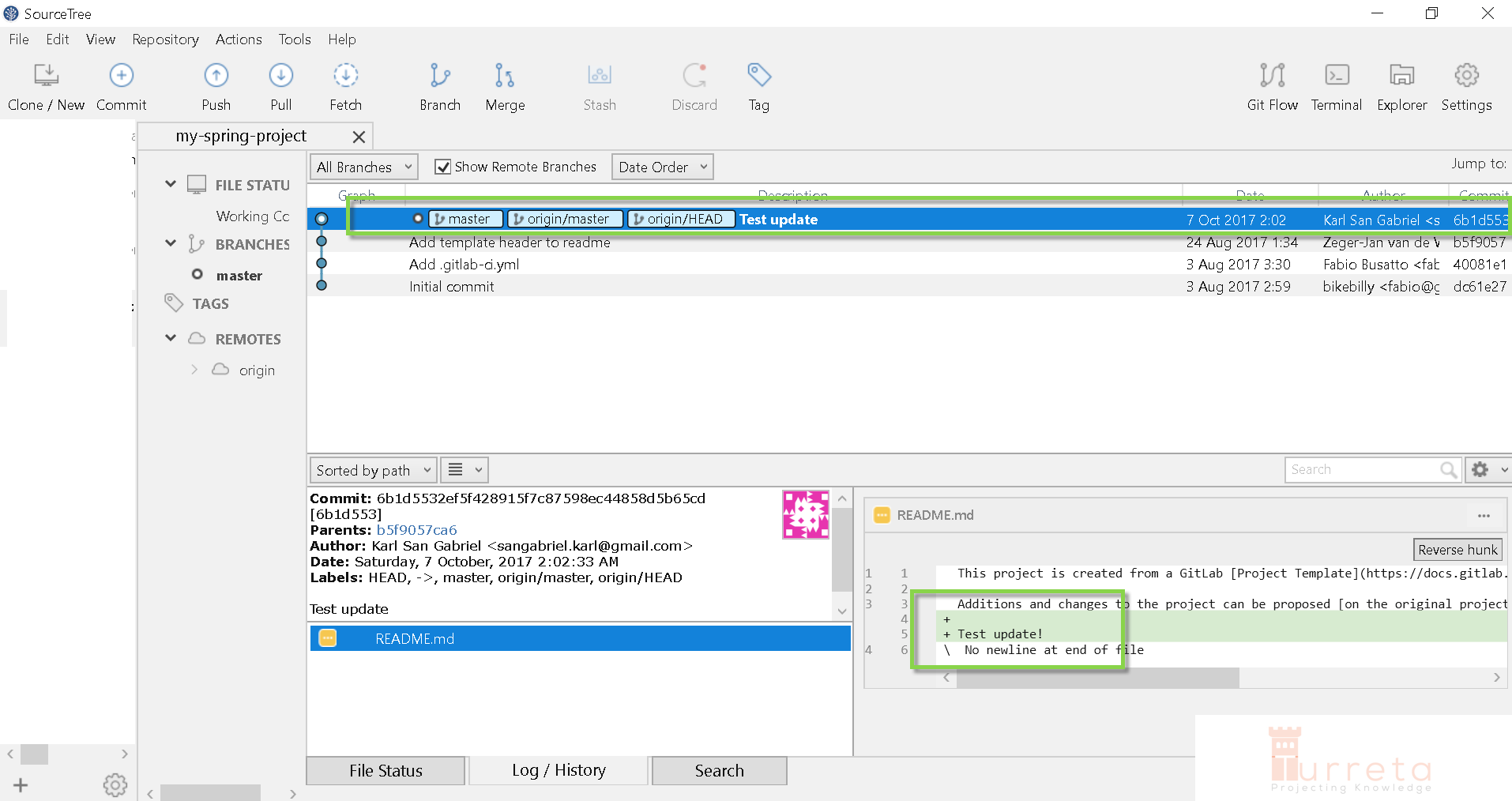
[wp_ad_camp_5]
![]()