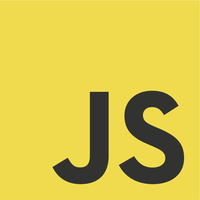In Java, it is possible to “extend” your currently installed JRE in a way that your classes are loaded automatically thereby removing the need to specify them in the classpath. This is done using Java’s Extension Mechanism.
[wp_ad_camp_1]
Below is an image showing the general idea of the Extension Mechanism.
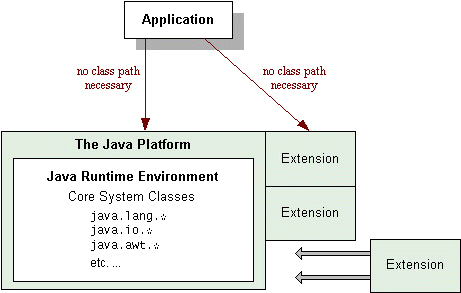
Overview of Extension Mechanism
Extensions are Jar files
Creating extensions is easy. All you need to do is bundle your classes into a JAR file.
Our Classes
We begin with two files – TurretaExtMainClass.java and TurretaExtSomeOtherClass.java. Nothing fancy. Just a main class that uses another class.
[wp_ad_camp_2]
1 2 3 4 5 6 7 8 9 | package com.turreta.ext; public class TurretaExtMainClass { public static void main(String[] args) { TurretaExtSomeOtherClass o = new TurretaExtSomeOtherClass(); o.printSomething(); } } |
1 2 3 4 5 6 7 8 | package com.turreta.ext; public class TurretaExtSomeOtherClass { public void printSomething() { System.out.println("*** From new extension ***"); } } |
Create a Jar file
There are several ways to create jar files. Here, we’ll do the simplest and primitive way.
1 | jar cvf turreta-ext.jar -C /path-somewhere/classes . |
Note: this assumes that /path-somewhere/classes contains the com directory.
[wp_ad_camp_3]
I am using Java 8 for this. You can check if you are using the correct platform.
1 | javac -version |
This outputs
1 2 3 | java version "1.8.0_60" Java(TM) SE Runtime Environment (build 1.8.0_60-b27) Java HotSpot(TM) 64-Bit Server VM (build 25.60-b23, mixed mode) |
So, finally out extension is turreta-ext.jar which we will drop into the ext directory in Java home directory.
Drop it in the ext directory
Okay, make sure you are in the correct Java home directory.
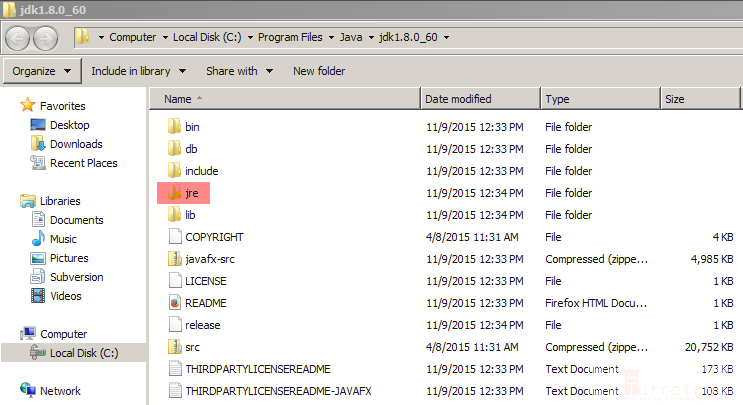
[wp_ad_camp_4]
Proceed to lib\ext directory under jre.
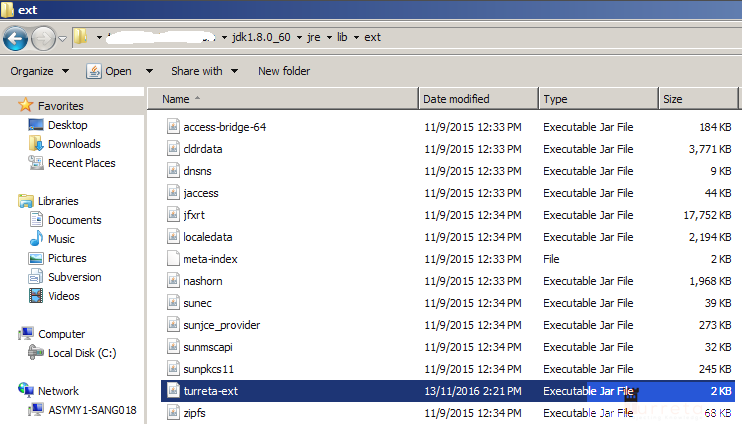
Test your App
[wp_ad_camp_5]
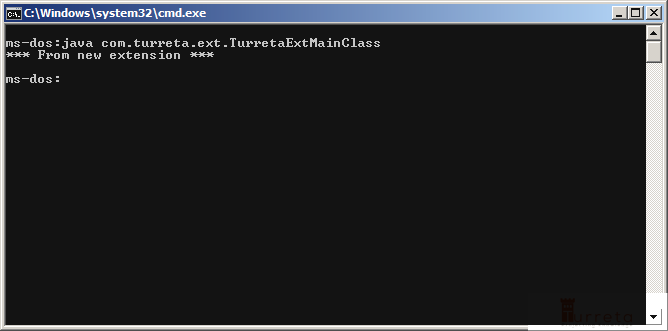
You’ll notice my command prompt is “ms-dos:”. I changed it to keep things short.
Just type:
1 | prompt ms-dos: |
![]()