SAP NetWeaver Developer Studio Version 7.0.09 for Java is an old application. However, SAP still supports it until the end of 2027. It is an IDE for developing Web Dynpro for Java applications. This post shows how to install SAP NetWeaver 7.0.09 on Windows 7.
NOTE: We recommend migrating your web application to a new platform (if there’s such) from SAP or another vendor.
Requirements for SAP NetWeaver on Windows 7
We use the following items for this post.
- Windows 7 Professional SP1
- Java 2 SDK 1.4.2 for Windows 32-bit
- SAP NetWeaver Developer Studio Version 7.0.09 for Java
- SAP NetWeaver Application Server
- sap.com/SAP-JEECOR – 7.00 SP26 (1000.7.00.26.1.20120307143343)
- sap.com/SAP-JEE – 7.00 SP26 (1000.7.00.26.0.20120109175405)
Install SAP NetWeaver Developer Studio 7 for Windows 7
Download SAP NetWeaver Developer Studio for Java installer application from SAP. Please note that you or your organization must be an SAP client to download the application from some SAP server and have a valid license to use this product.
The downloaded installer is a zip file that contains several files. The file to double-click to start the installation process is IDE70setup.exe.
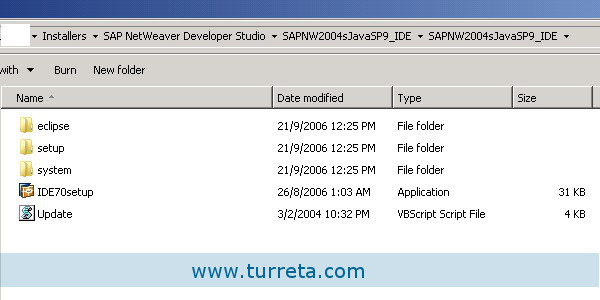
The .exe file has the following details.
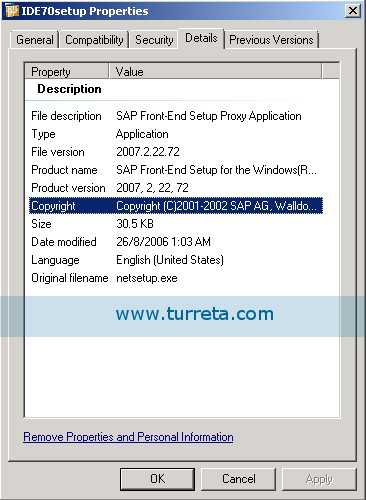
1. Double-click IDE70setup.exe
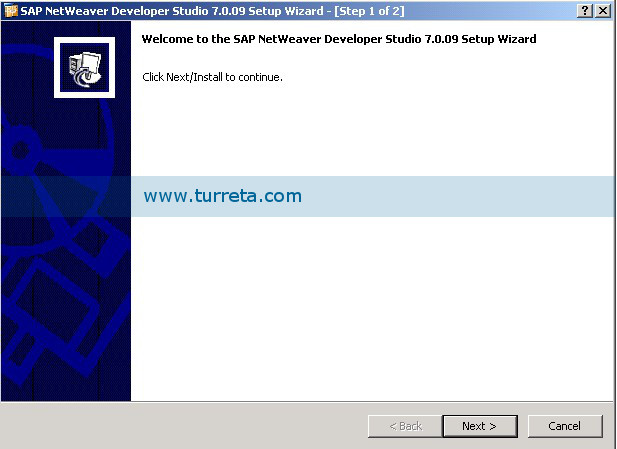
2. Specify a path where to install SAP NetWeaver Developer Studio
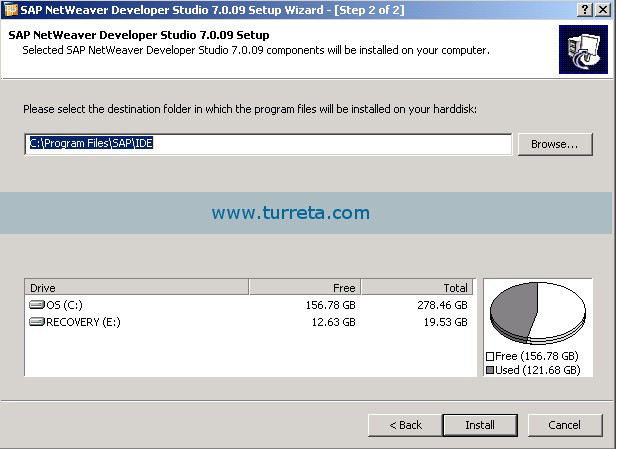
3. Specify the path to Java 2 SDK 1.4.2
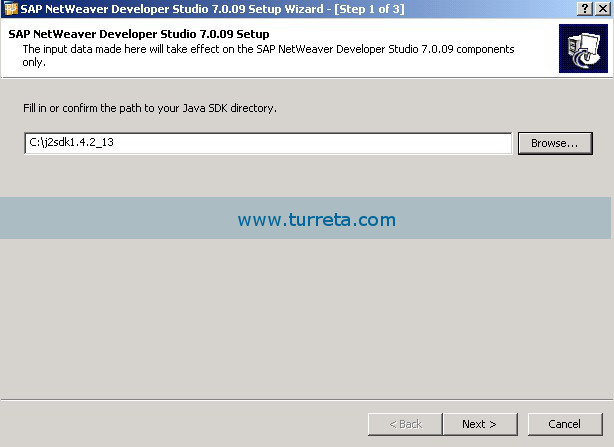
4. Specify the proxy your organization uses. This may be optional, depending on whether you use a proxy or not to connect to a network.
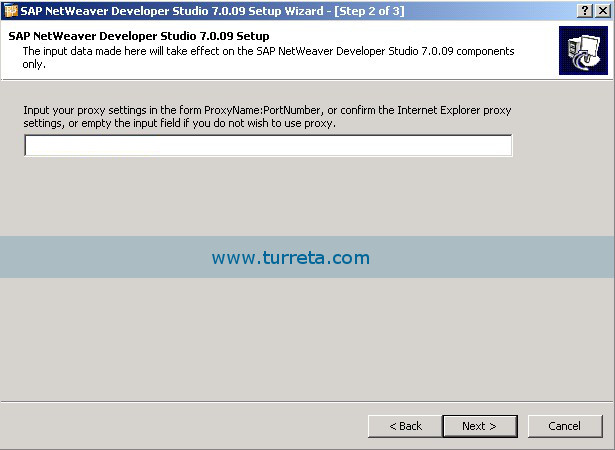
5. Specify hosts that do not need the proxy to connect to. This may be optional. Then, click “Finish” to start the installation process.
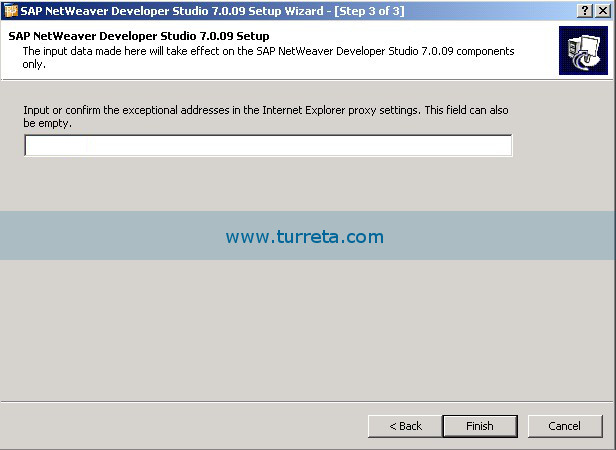
6. The installer copies and registers files. This may take several minutes.
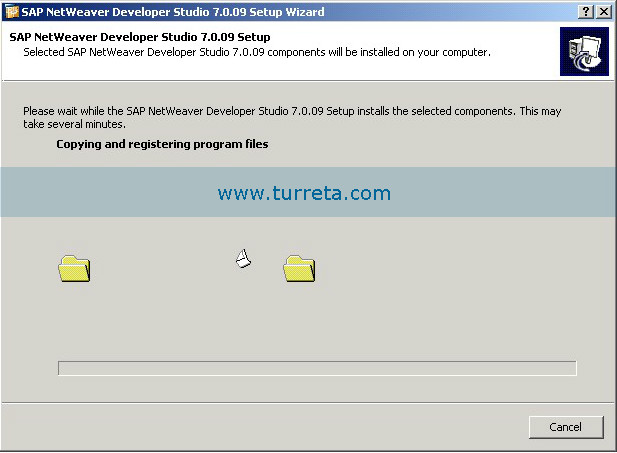
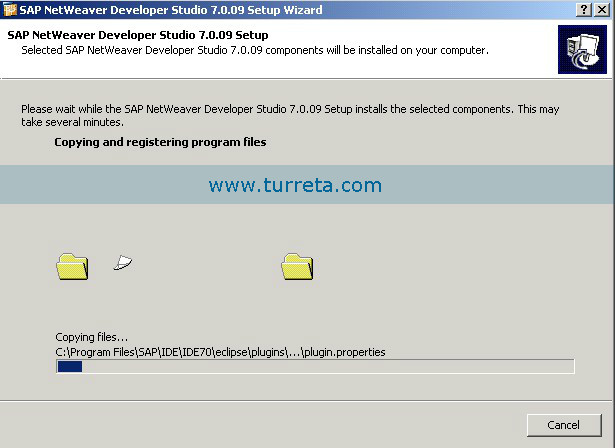
7. Installation Finishes
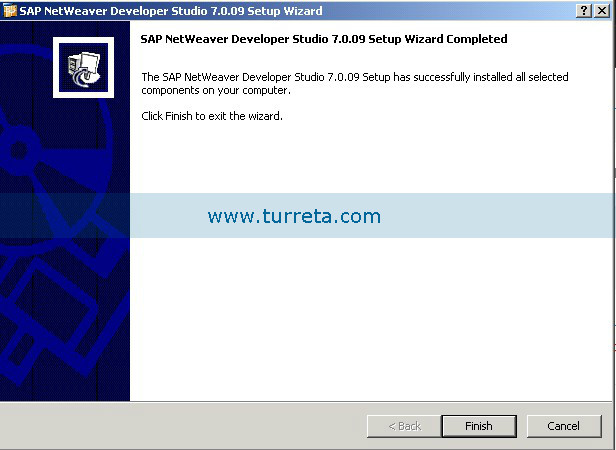
Configure SAP NetWeaver
Once the installation is done, you must configure SAP NetWeaver Developer Studio to connect to and work with an SAP NetWeaver Application Server.
1. Start SAP NetWeaver Developer Studio 7.0.09 by double-clicking a shortcut created on your Desktop right after the installation process

Then, the IDE opens up.
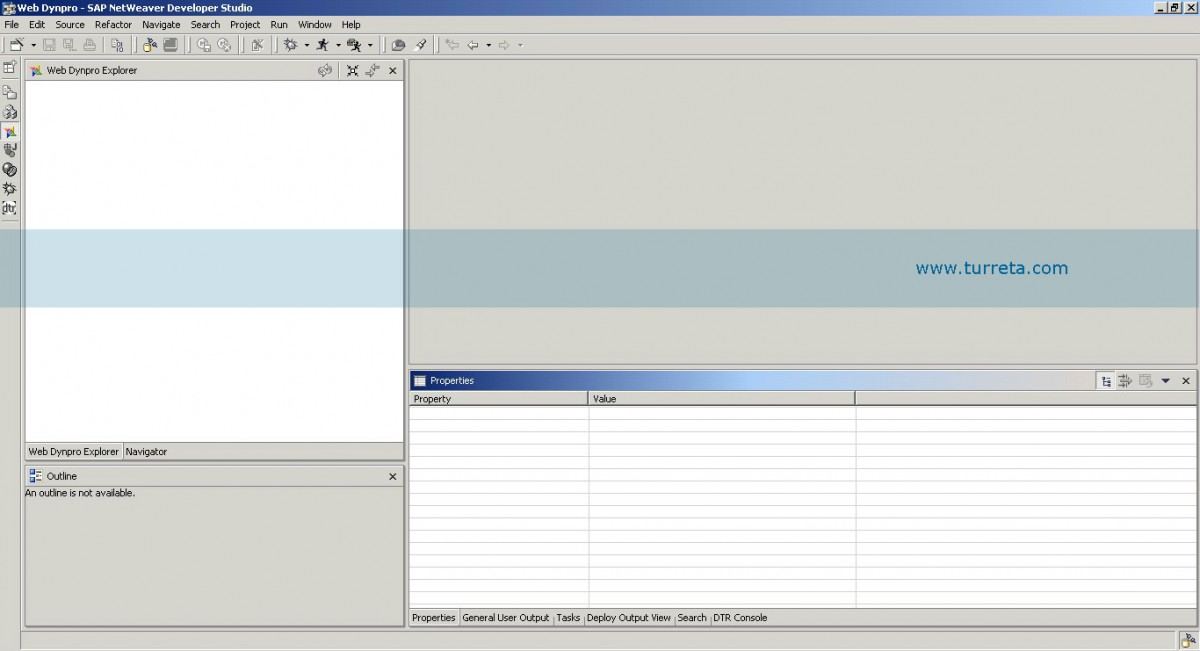
2. Go to Windows -> Preferences -> SAP J2EE Engine and specify the host and port for “Message Server Host” and “Message Server Port”, respectively.
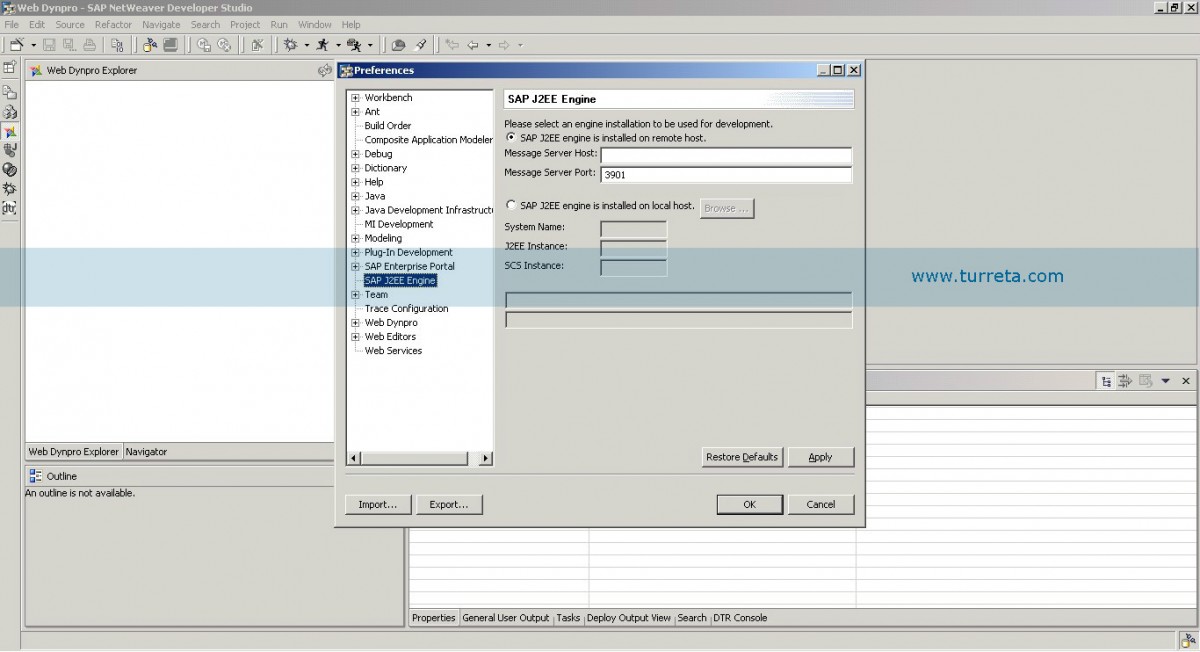
3. Go to Windows -> Preferences -> Java Development Infrastructure -> Development Configuration Pool and specify a URL to an SAP NetWeaver Server
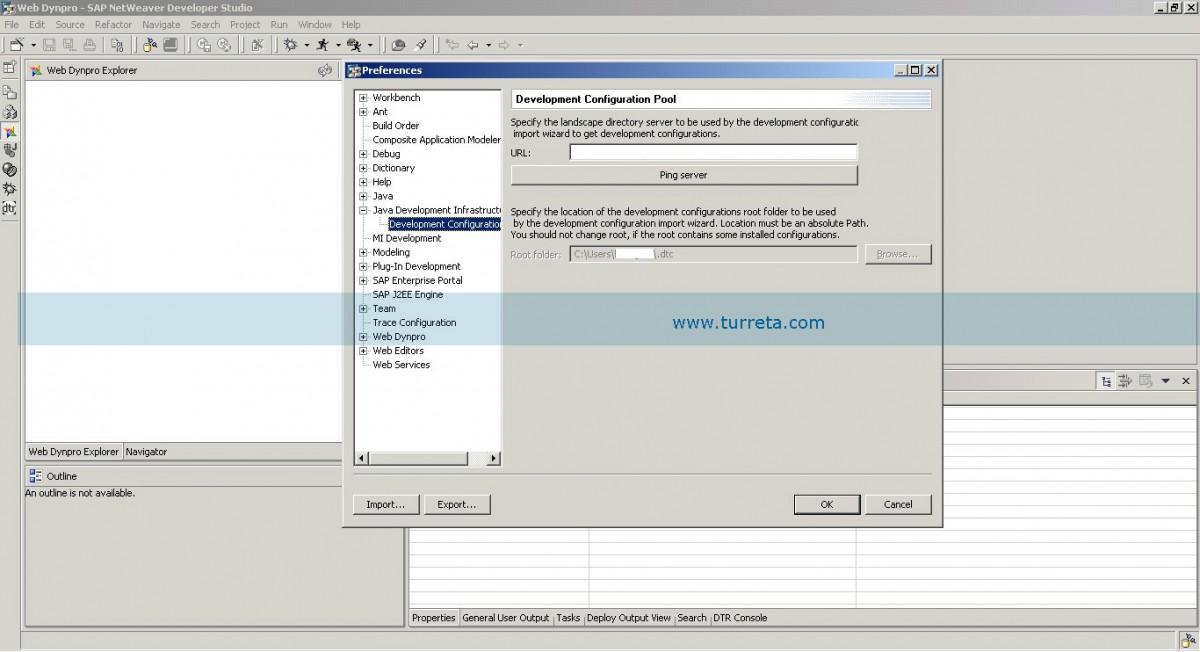
4. Modify your system’s host file. This may be optional, depending on your system configuration.
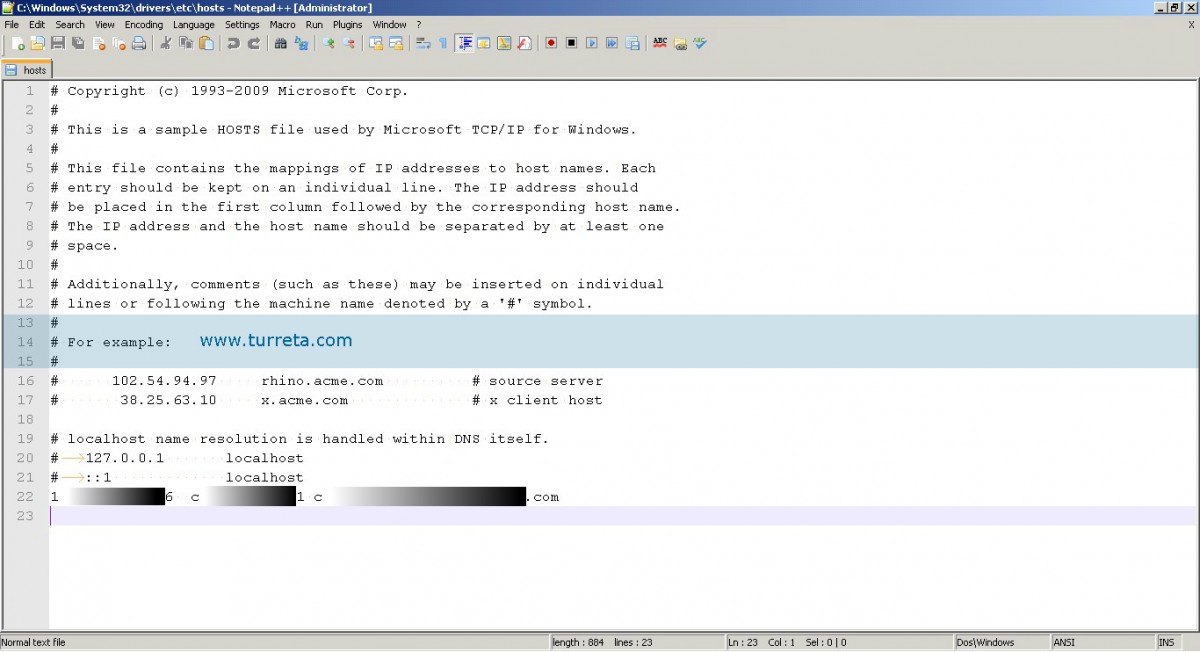
From here on, we can you SAP NetWeaver in our development. Please check posts related to NetWeaver for Java.
![]()



