Julia has a plugin for IntelliJ IDEA that we can install and use instead of Atom with Juno. The plugin may not be full-featured but good enough for as a starter IDE.
Requirements
We used the following items for this post.
- IntelliJ IDEA Ultimate 2019.3.4 Build #IU-193.6911.18
- Julia 1.4.0
- Windows 10
Install Julia Plugin
Before we install the Julia plugin in Intellij IDEA, make sure we have installed Julia. Let’s open IntelliJ. If we have another project opened, go to File > Settings... > Plugins. If we have no projects opened, go to Configure > Plugins on the Welcome to IntelliJ IDEA window. Then, click the Marketplace tab and type the “Julia” keyword string in the textbox with the placeholder “Type / to see options”. Next, click Install.
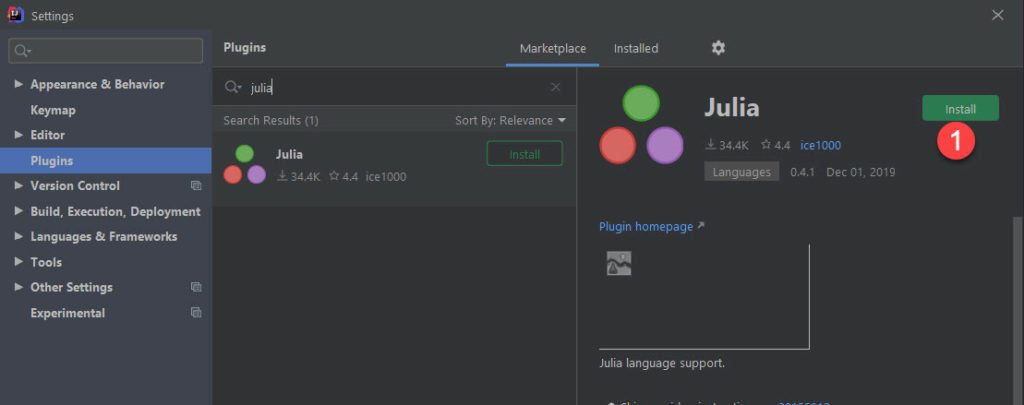
Once the installation completes, the Install button becomes Restart IDE. Click Restart IDE.
Create a Julia Project
At this point, we have the Julia plugin already installed in the Intellij IDEA. We can now create a Julia project. Go to File > New > Project... and fill in Select Julia executable and Import path fields, as shown below. Then, click Next.
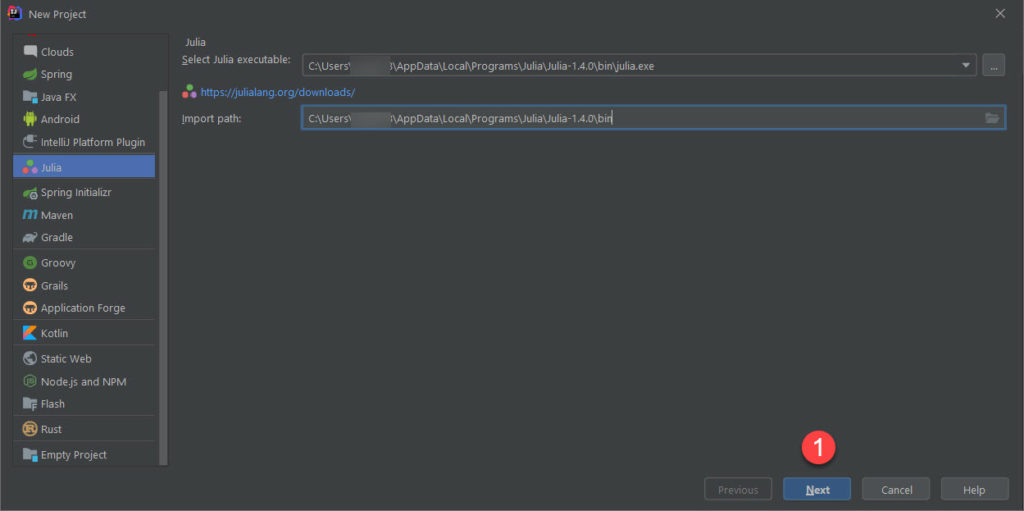
Fill in the Project name and Project location fields. Then, click Finish.
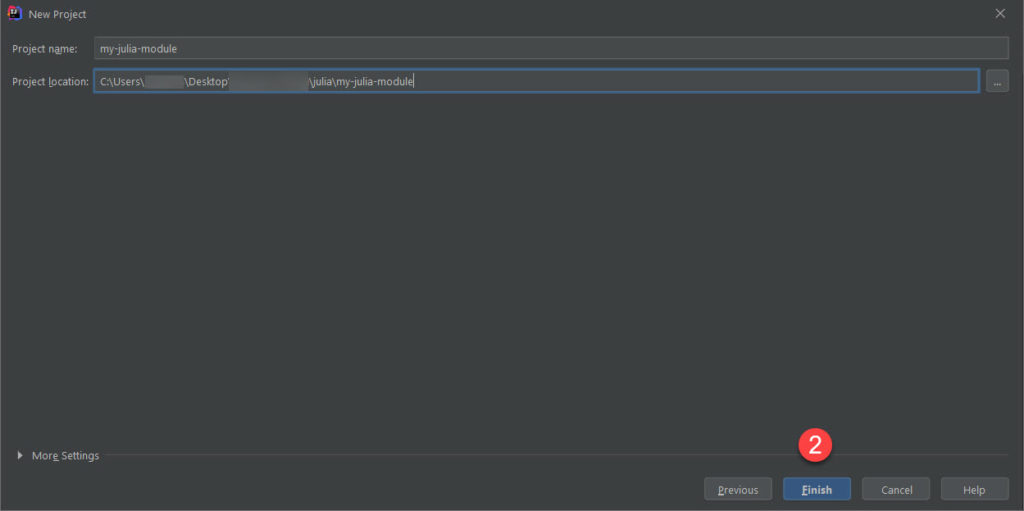
Use Julia Plugin In IntelliJ IDEA
When we create a Julia project, IntelliJ IDEA creates a bunch of files for it to work with Julia. It doesn’t create any Julia source code file. As a result, we need to create the source code files ourselves.
Right-click on the src folder on the Project Explorer and choose New > Julia File. Put in some codes to the source code file, as follows.
1 2 3 4 5 6 7 | #= MyJulia: - Julia version: 1.4.0 - Author: USER123 - Date: 2020-03-27 =# println("\"Hello World!\" from Turreta.com") |
Our workspace should look something like the following.
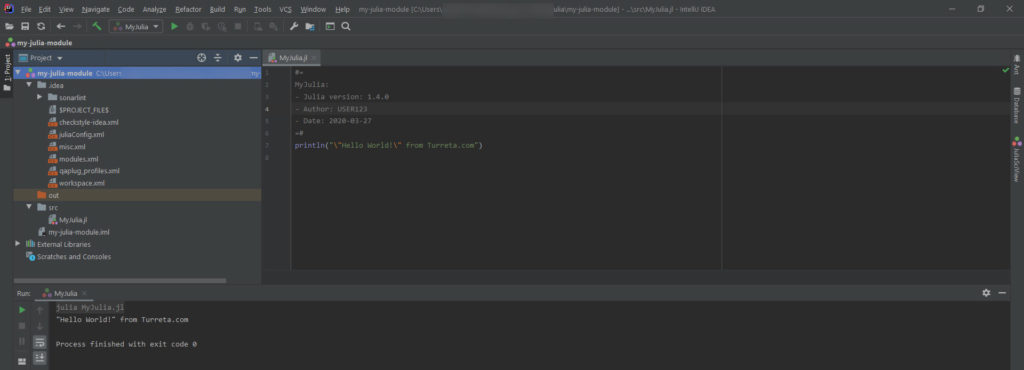
Things The Don’t Work
There are some things the don’t work. For instance, debug break points don’t work and a couple of packages are missing. Perhaps, the plugin is incompatible with IntelliJ IDEA Ultimate 2019.3.4 Build #IU-193.6911.18. However, the Julia plugin is enough for those who are starting to learn Julia.
![]()


