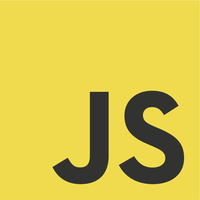This post demonstrates how to use Selenium IDE for first timers – testers and even developers.
Things You Need
Selenium IDE is an Firefox plugin that records the user actions on a web page. These actions are translated to a series of sequential commands. The basic things you need are:
- Firefox 50.1.0
- Earlier version close to this might be fine.
- This is the version used on this blog
- Internet connection
- You need to download a Firefox plugin
- Selenium IDE 2.9.1
- Since this is a Firefox plugin, it will not work in any other browsers.
[wp_ad_camp_1]
Install Plugin
Using your Firefox browser window, go to https://addons.mozilla.org/en-US/firefox/addon/selenium-ide/.
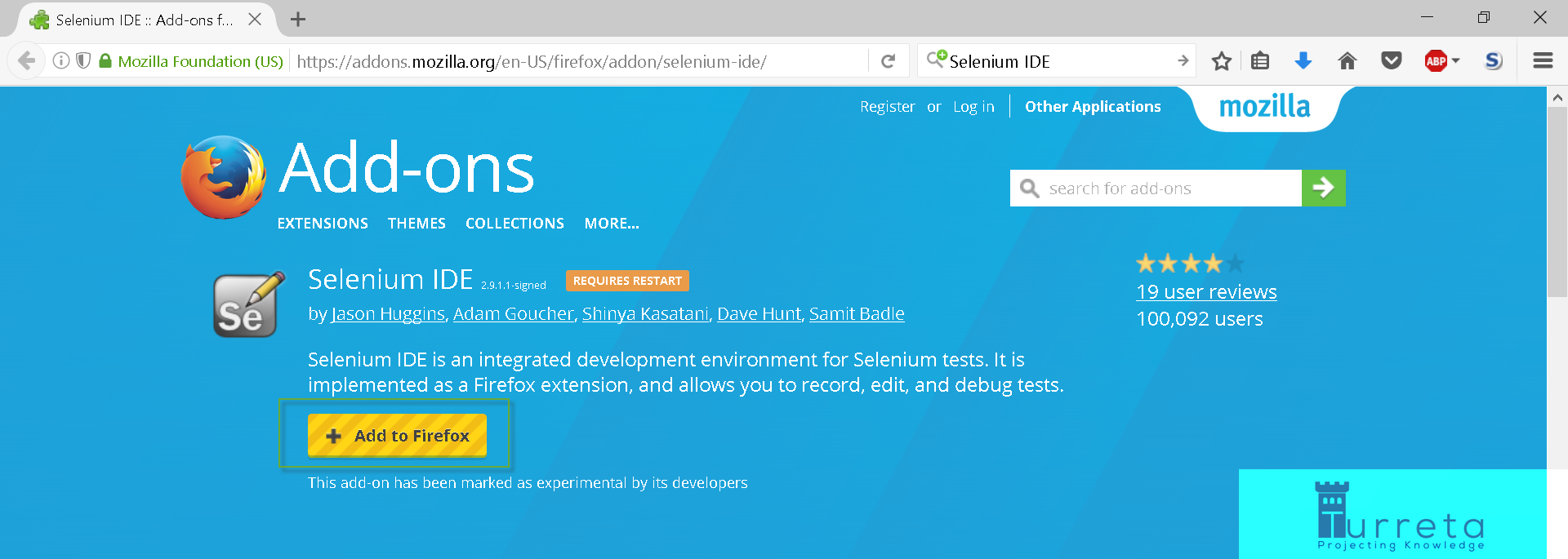
Click Add to Firefox and install it.
There are many other plugins labelled “Selenium”. To make sure you use the “official” plugin, head to
1 | http://www.seleniumhq.org |
and proceed to the Downloads page. Search for the Selenium IDE section which provides you the correct links to download the plugin from.
Let’s Record and Test
Page to record
We’ll use http://www.onlineconversion.com/temperature.htm to record and test some web user behavior.
[wp_ad_camp_2]
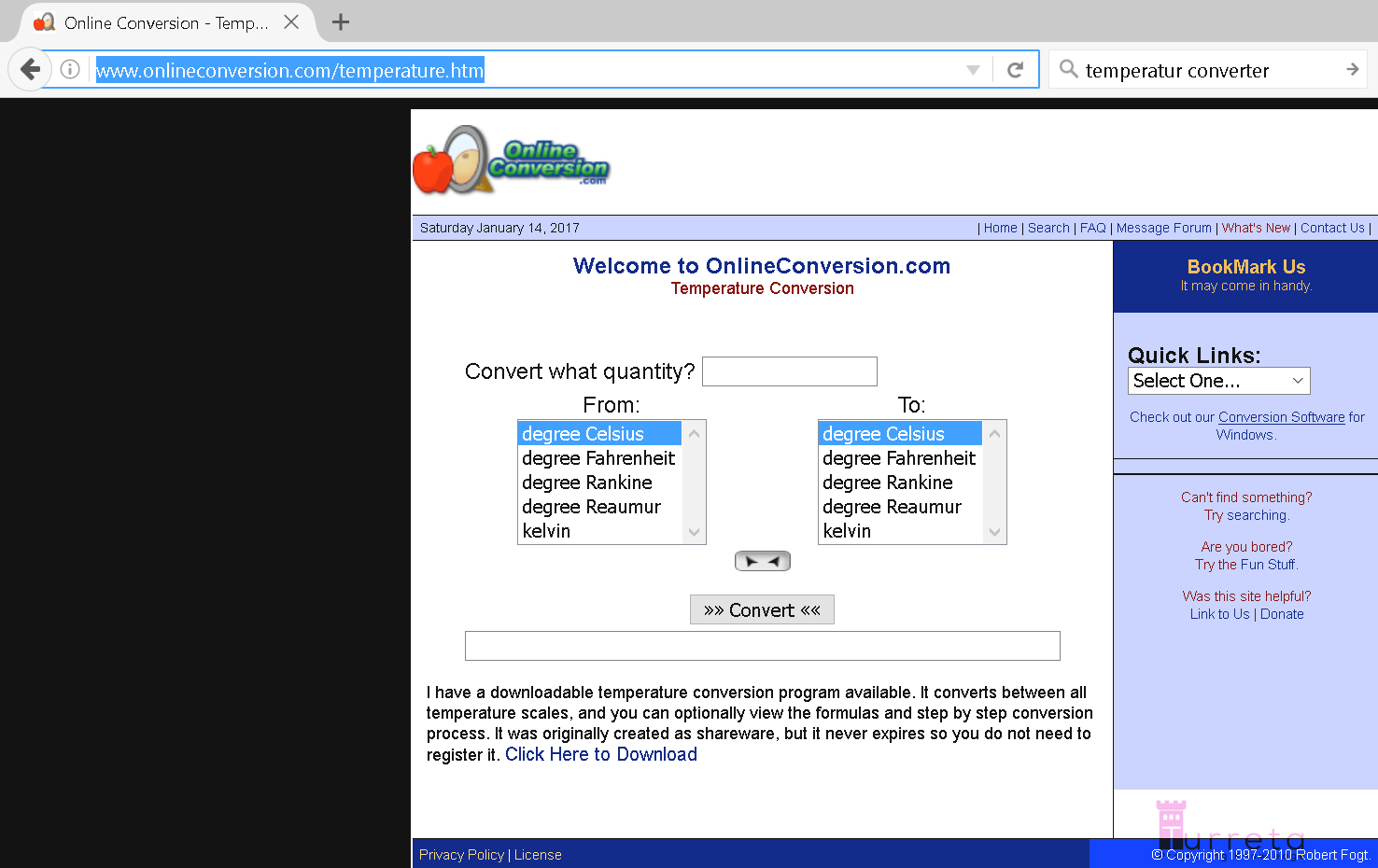
Open Selenium IDE
On your Firefox browser, go to Tools > Selenium IDE
The plugin windows opens up and already in recording mode. Now we play around with the page.
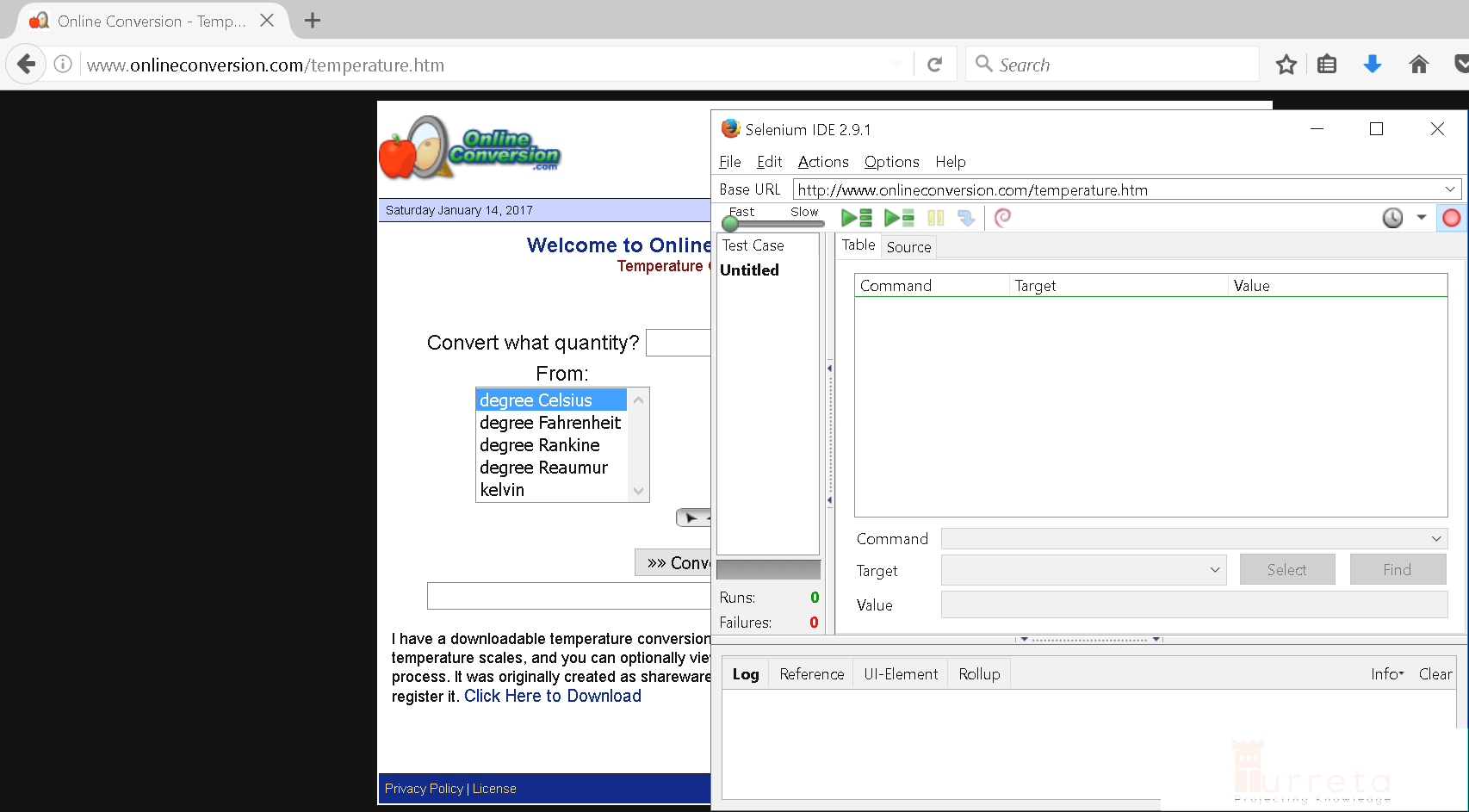
It’s Playback Time
Recording User Actions
[wp_ad_camp_3]
Executing Test Case
Saved Test Case
You may save the recorded user action to a file and load them up for later testing. For this post, you may download the saved test case from:
https://github.com/Turreta/selenium-ide-sample-test-case-ff
[wp_ad_camp_4]
![]()